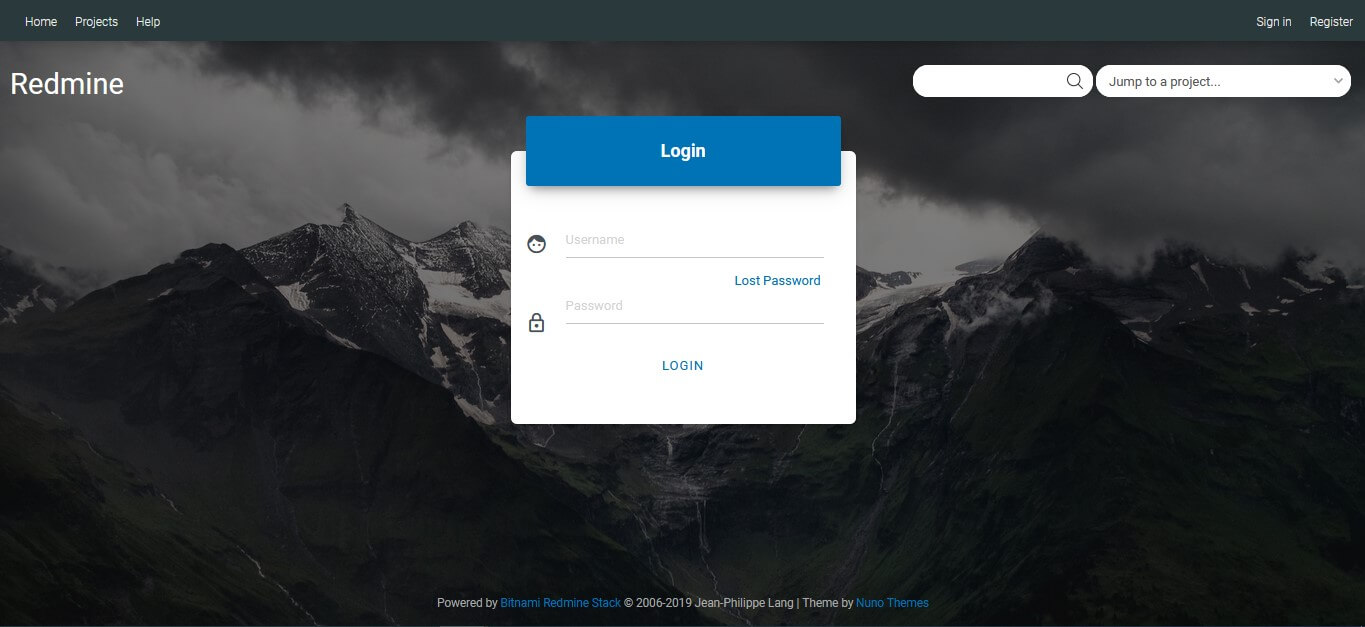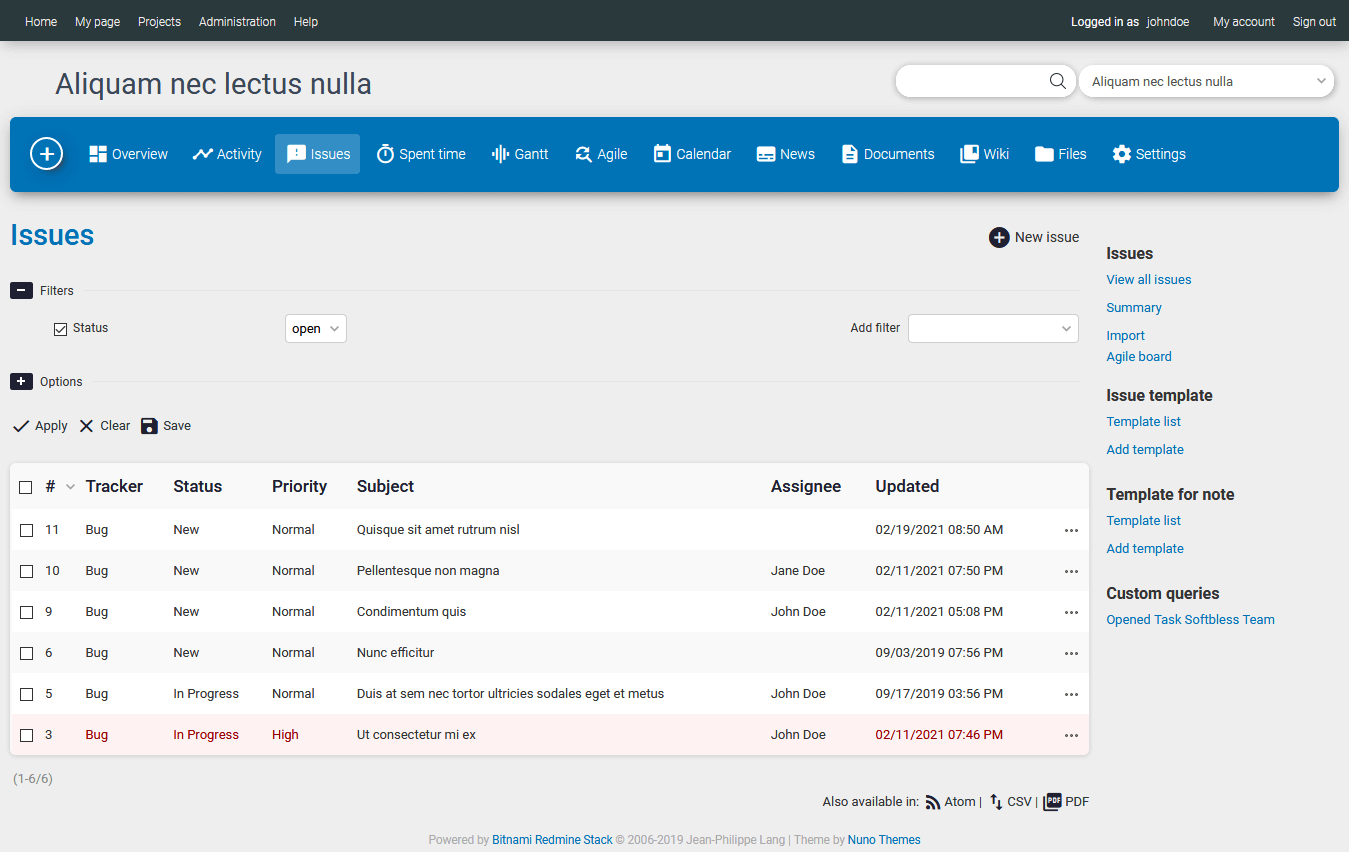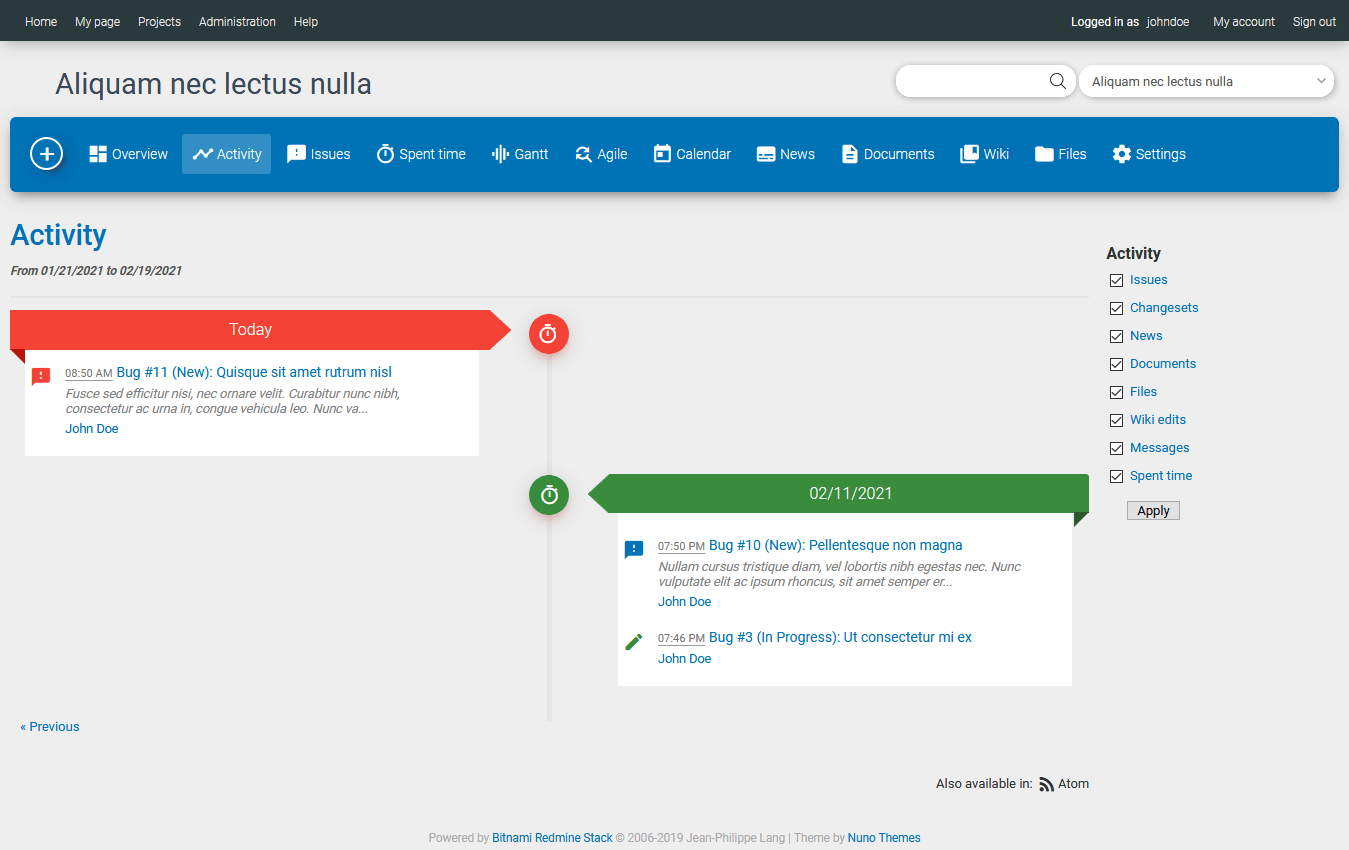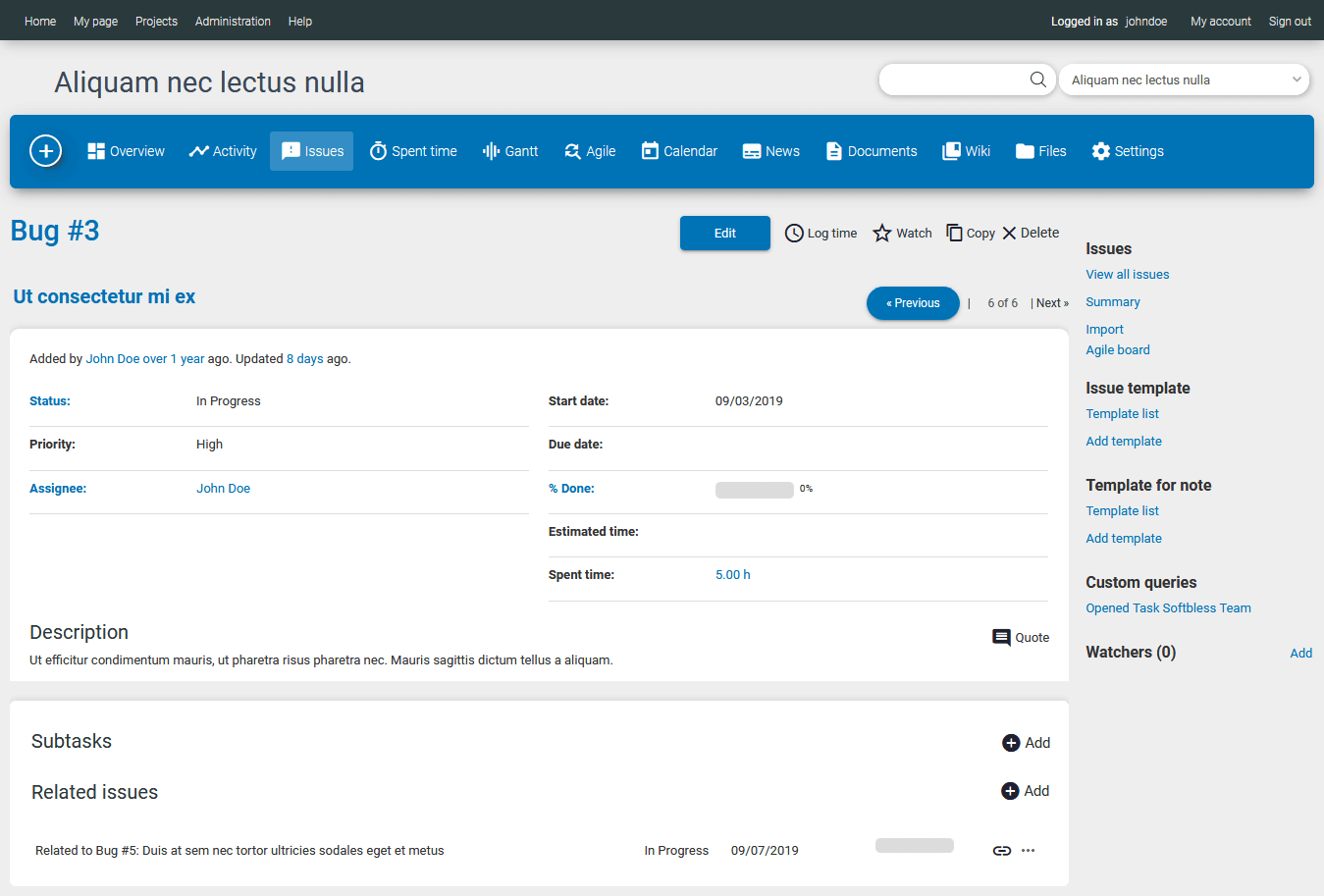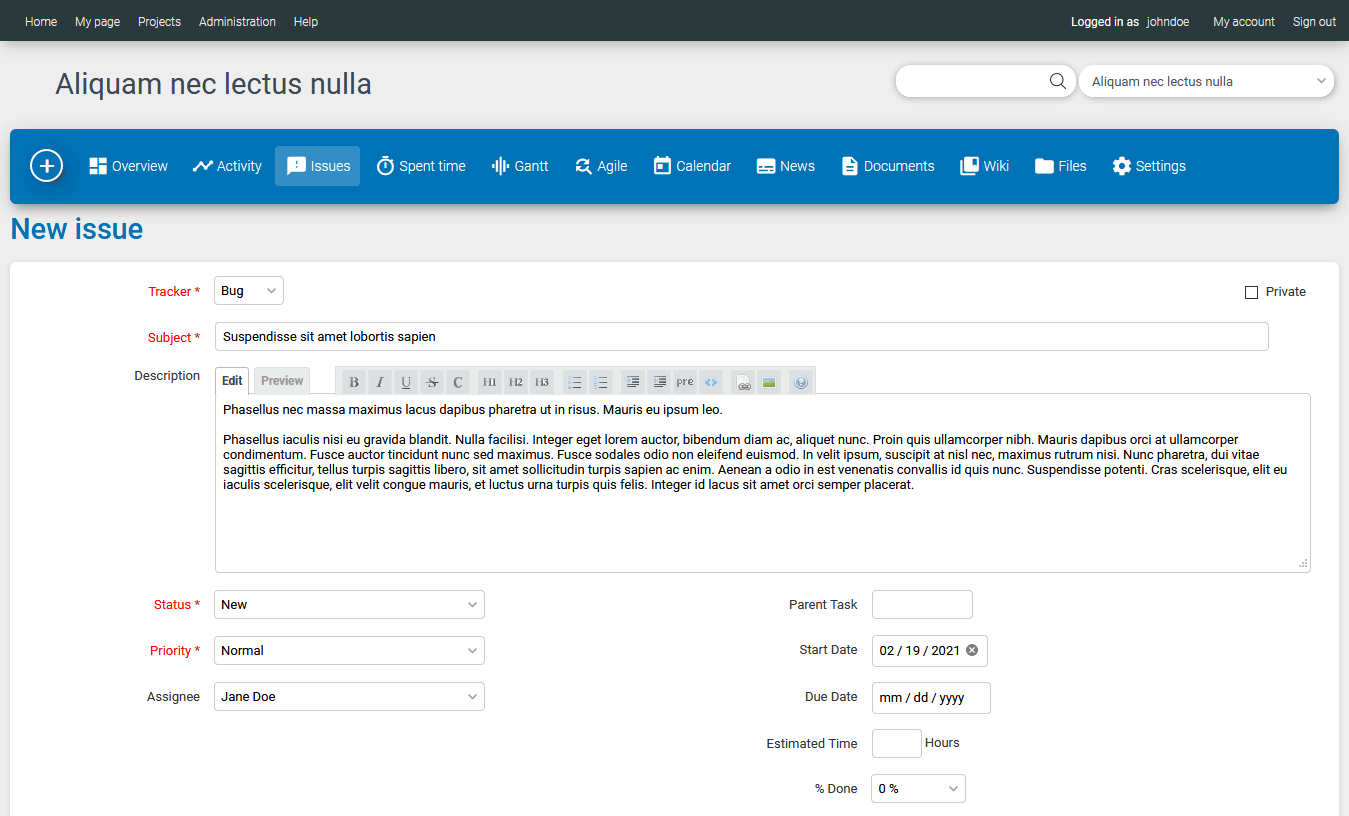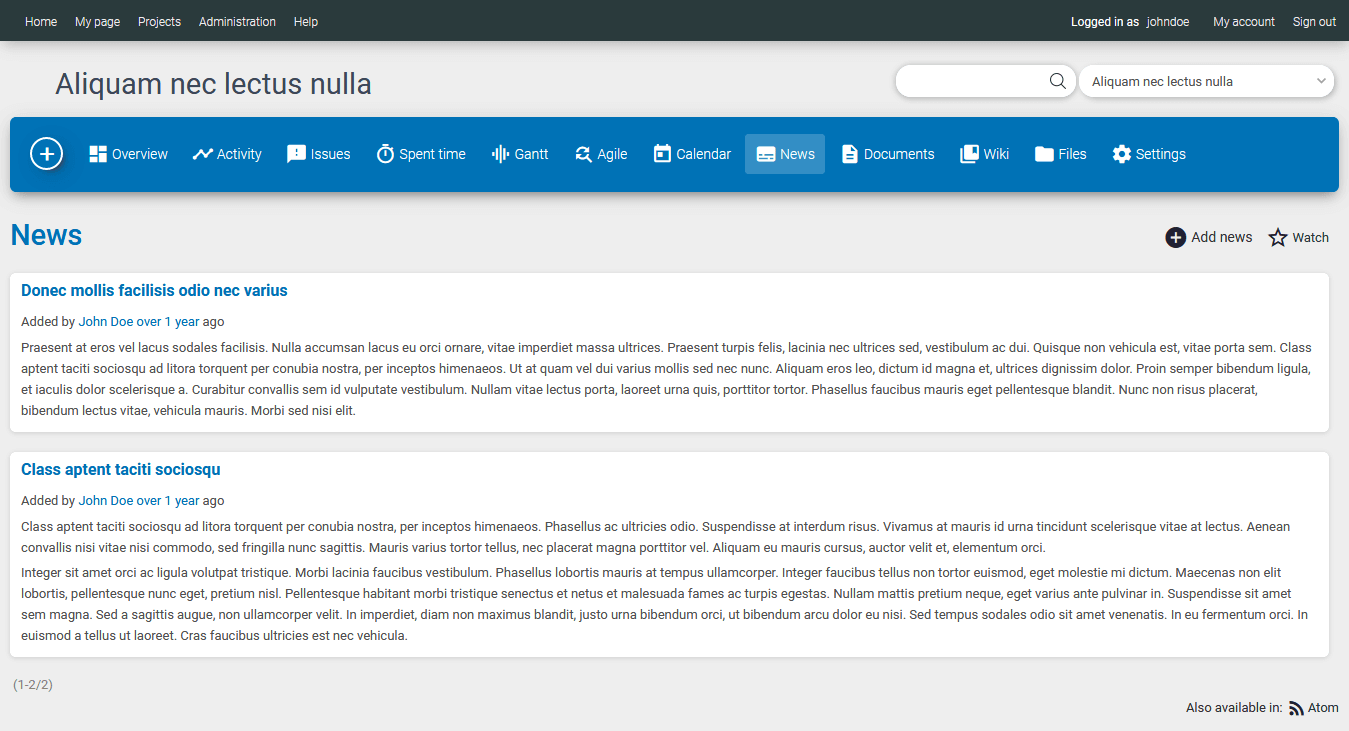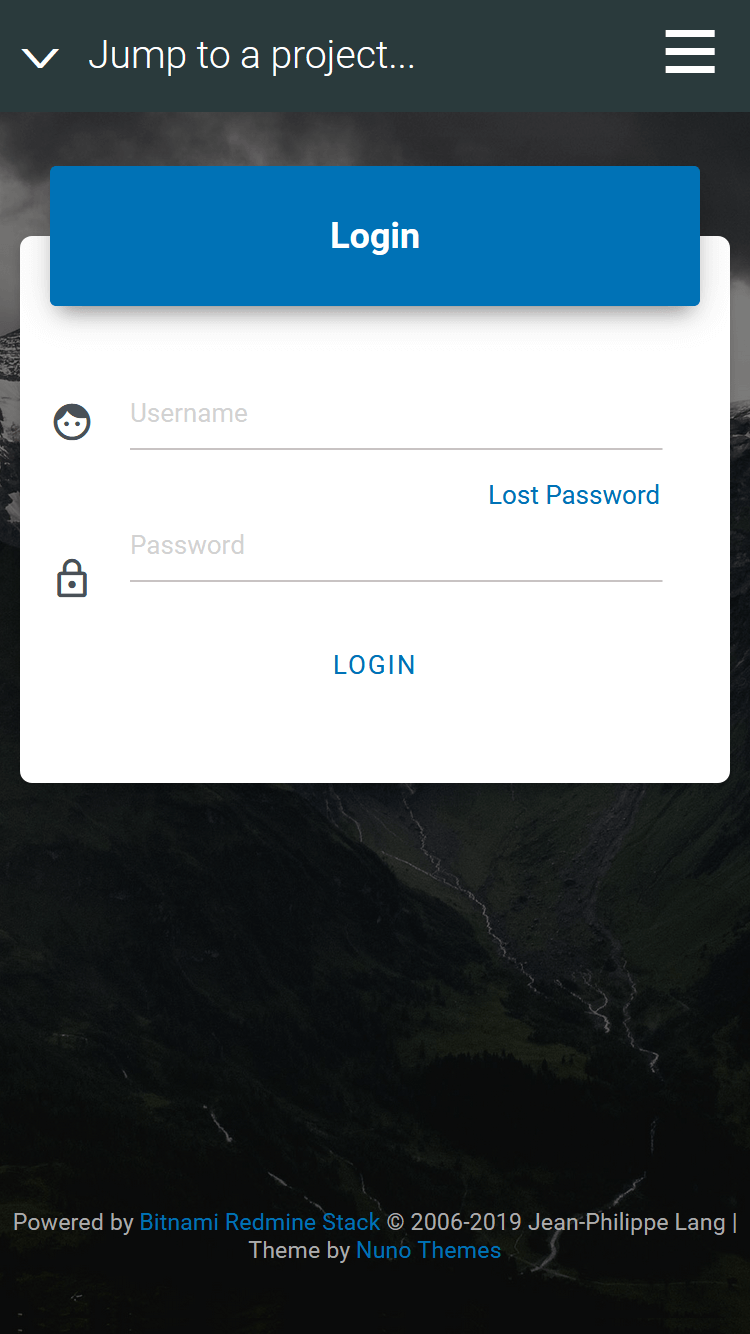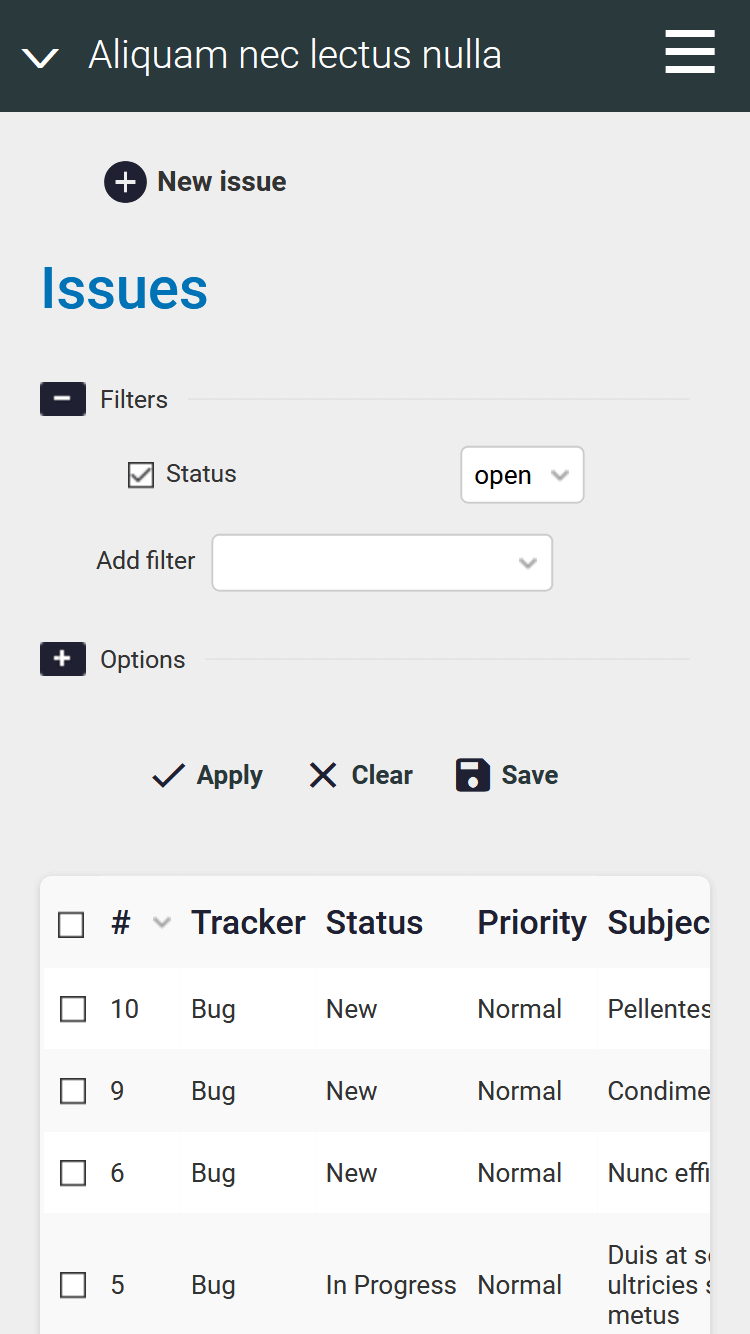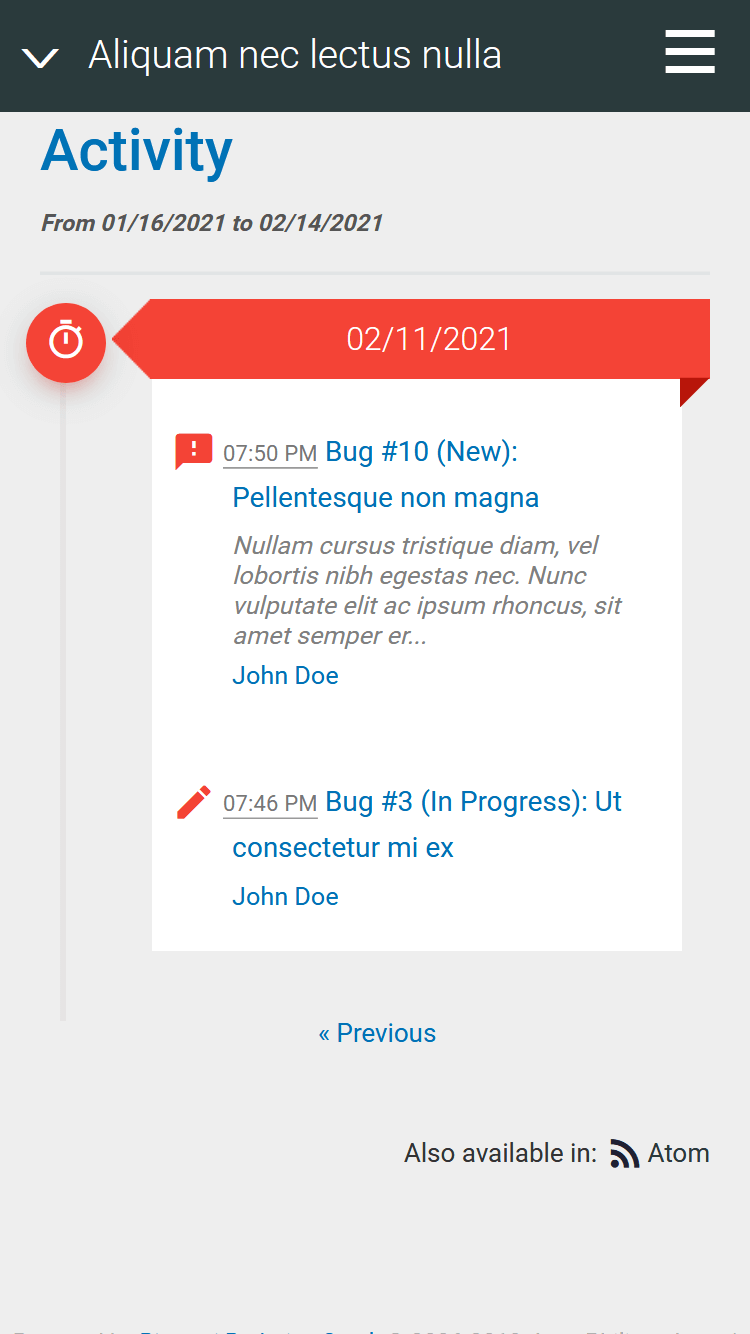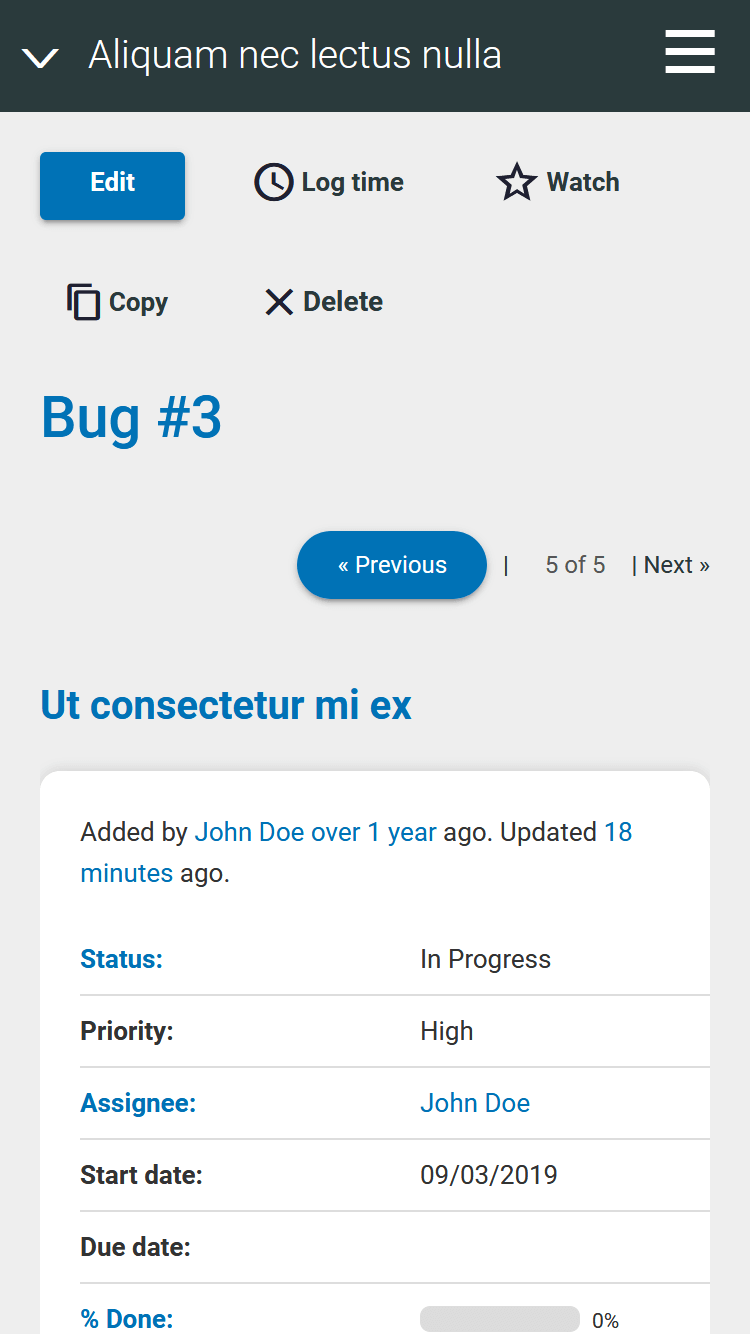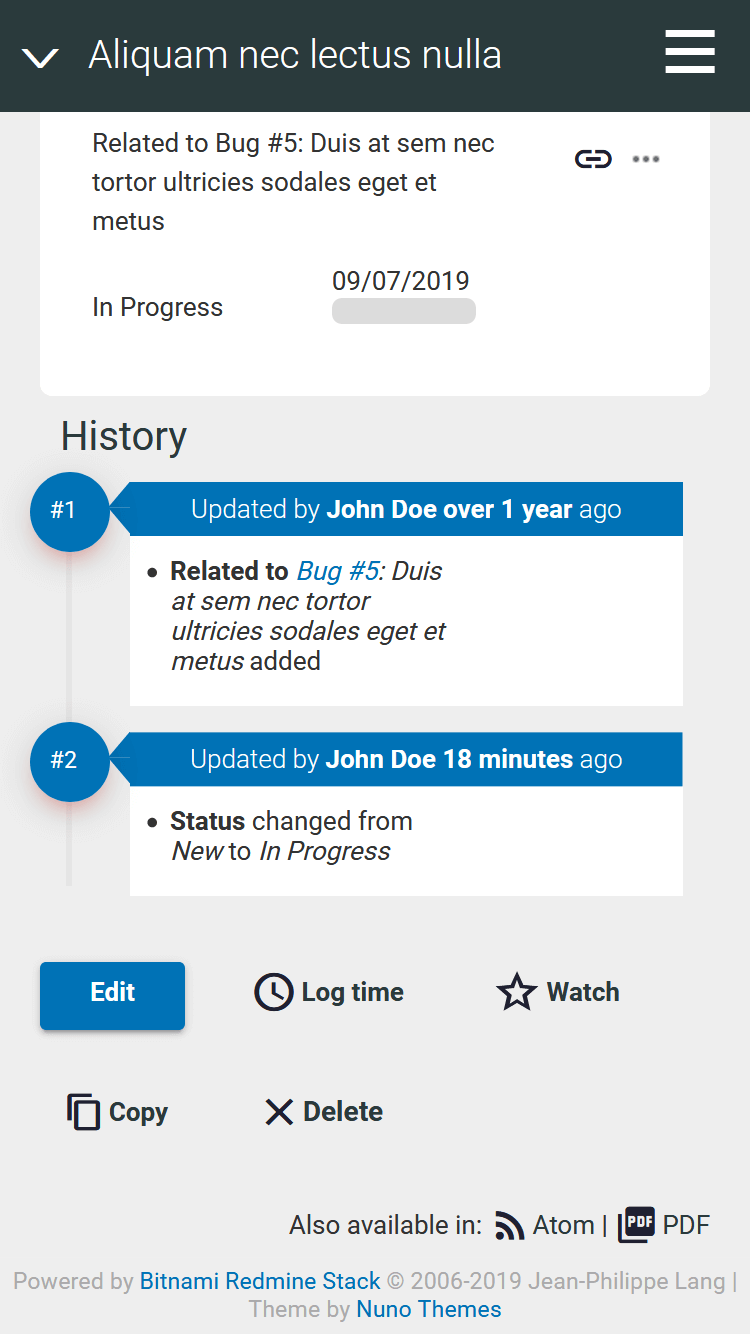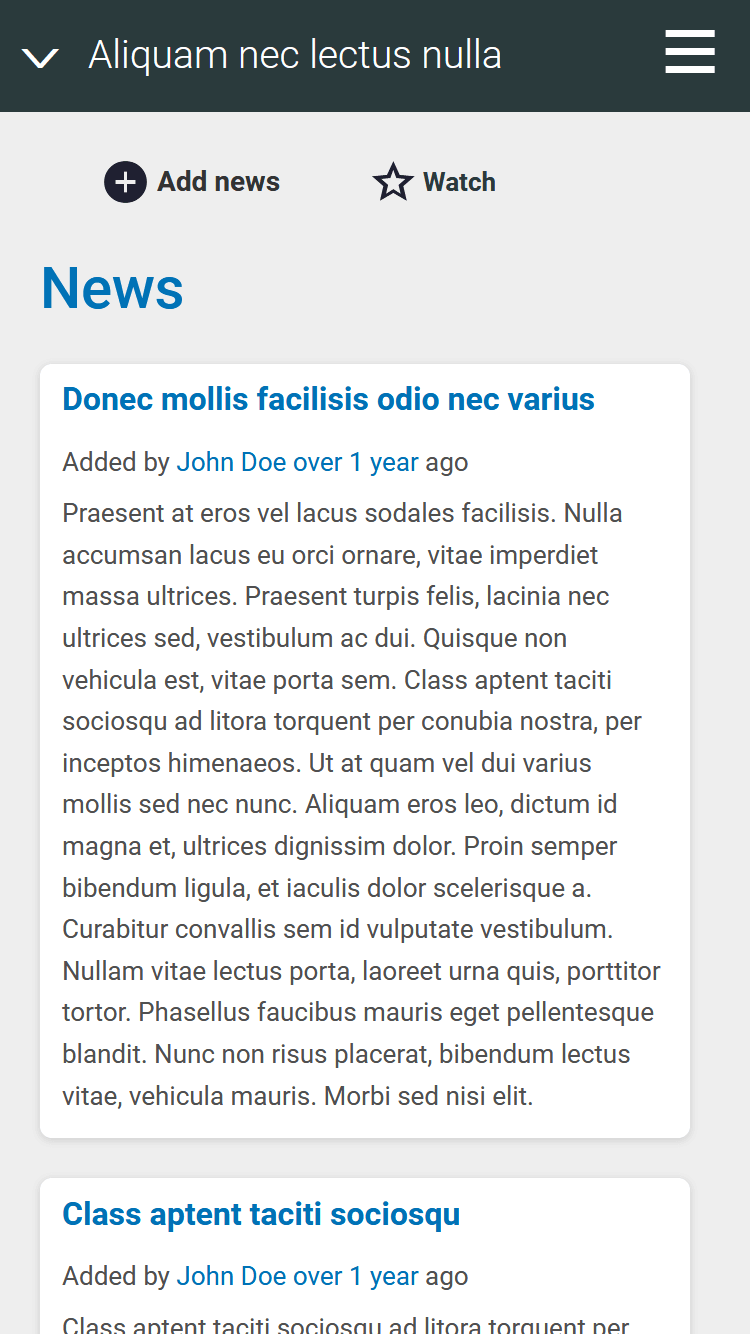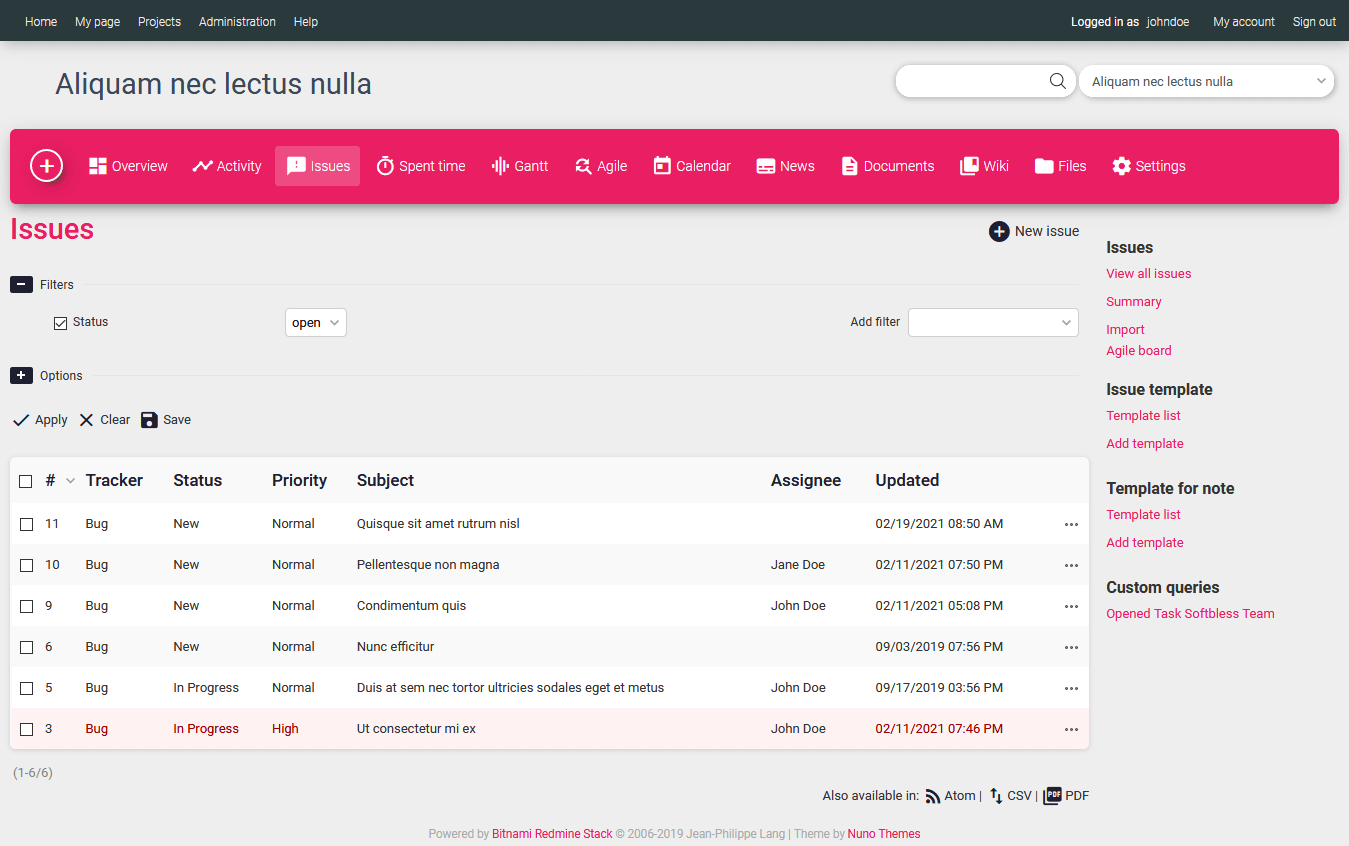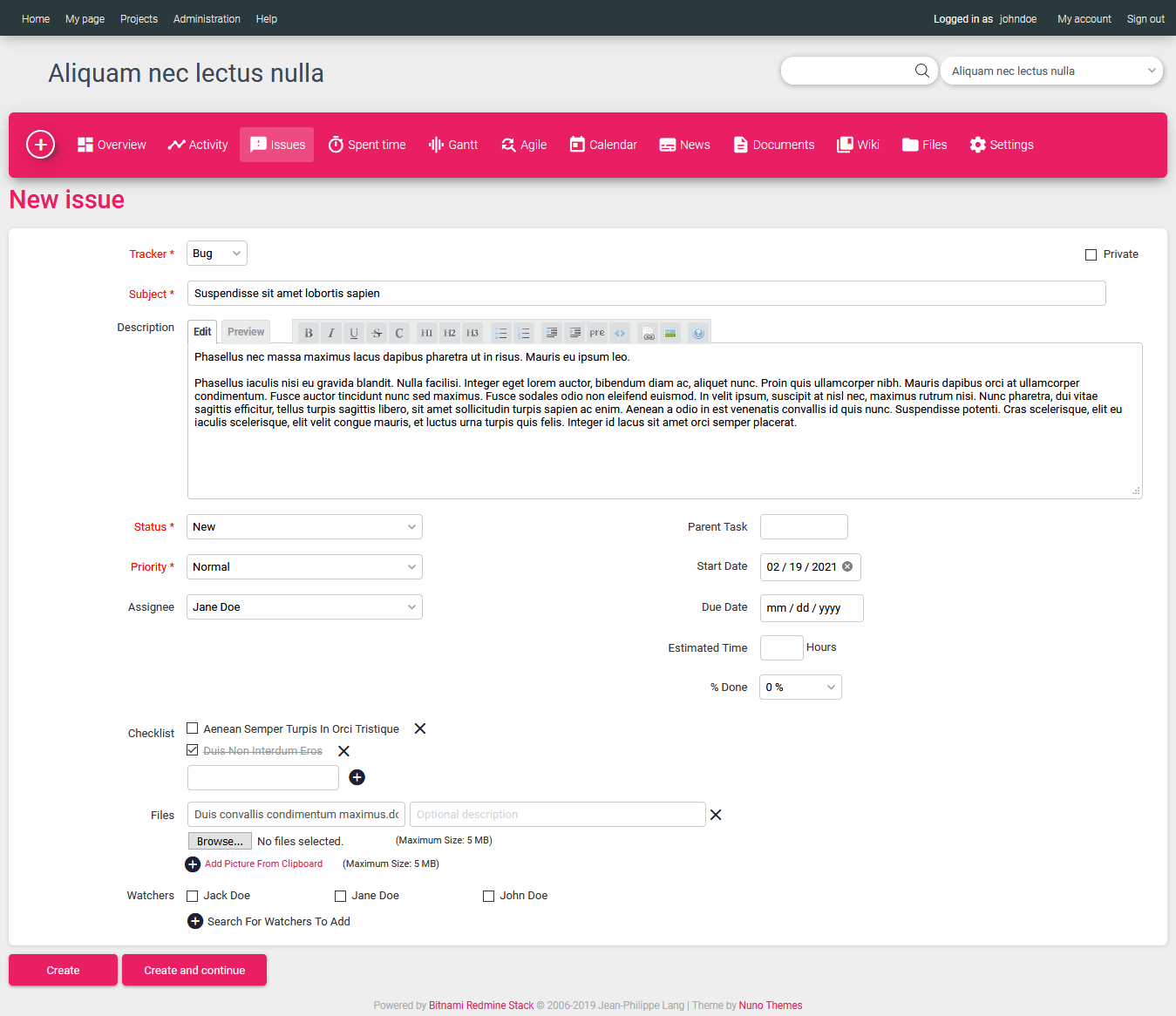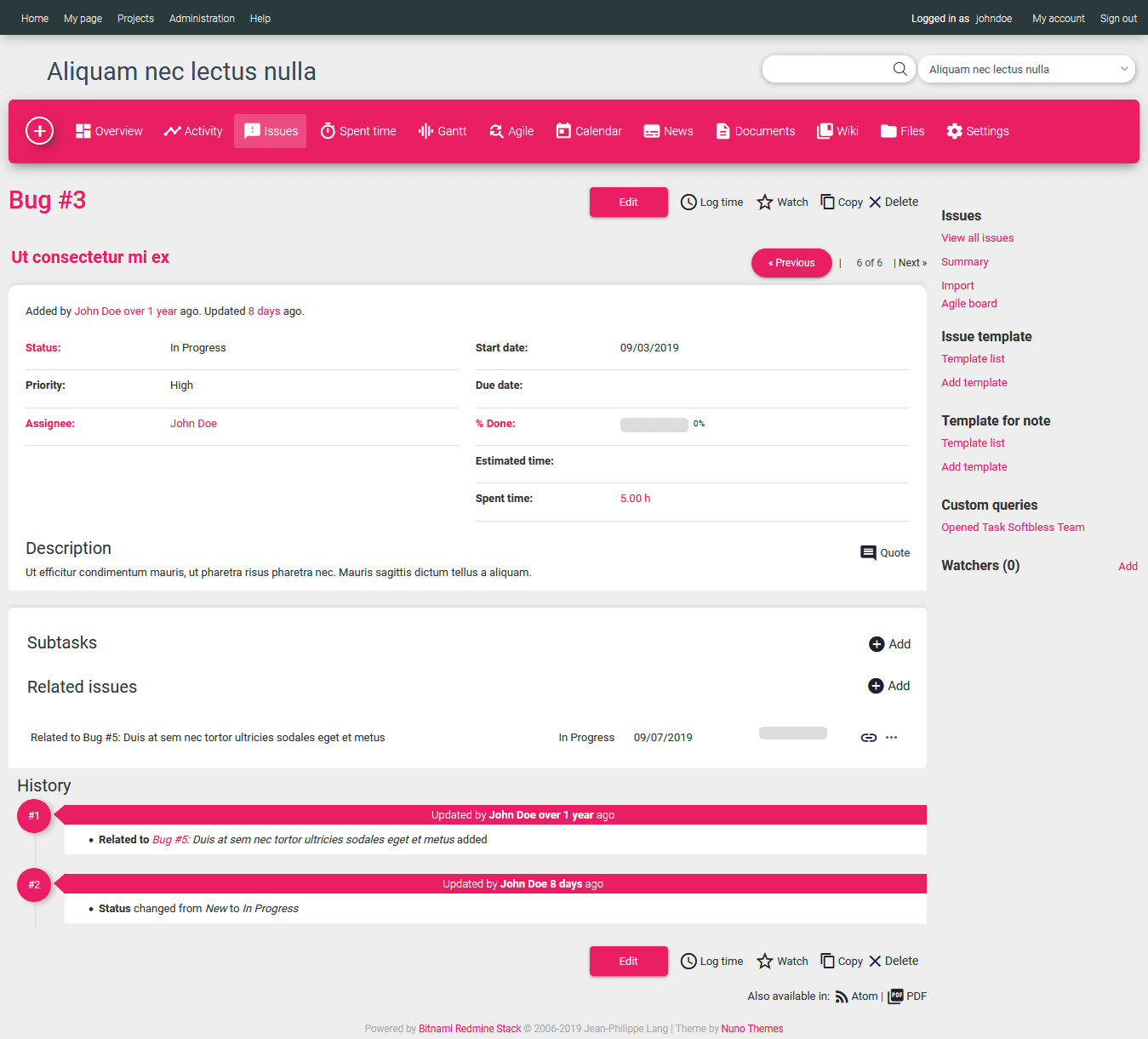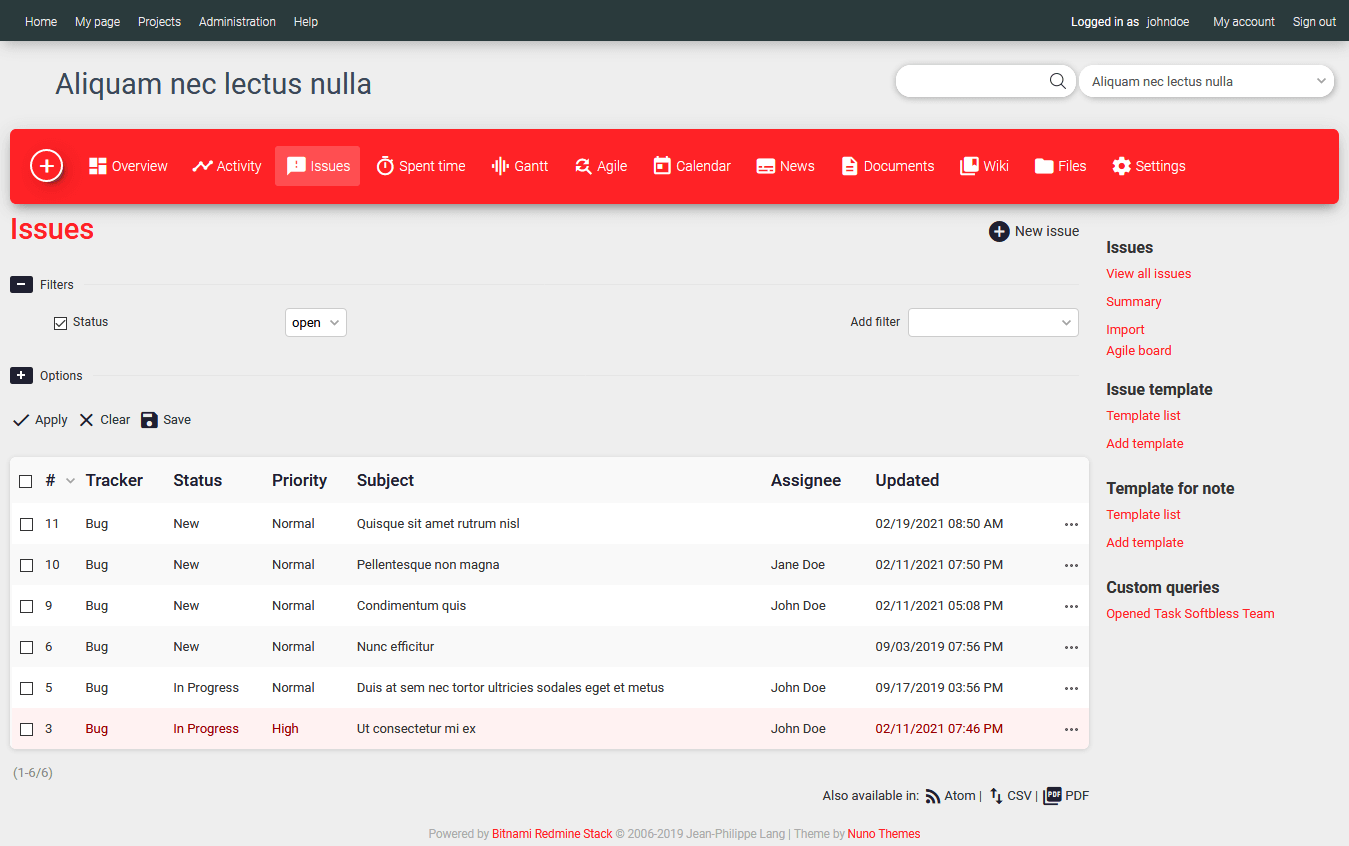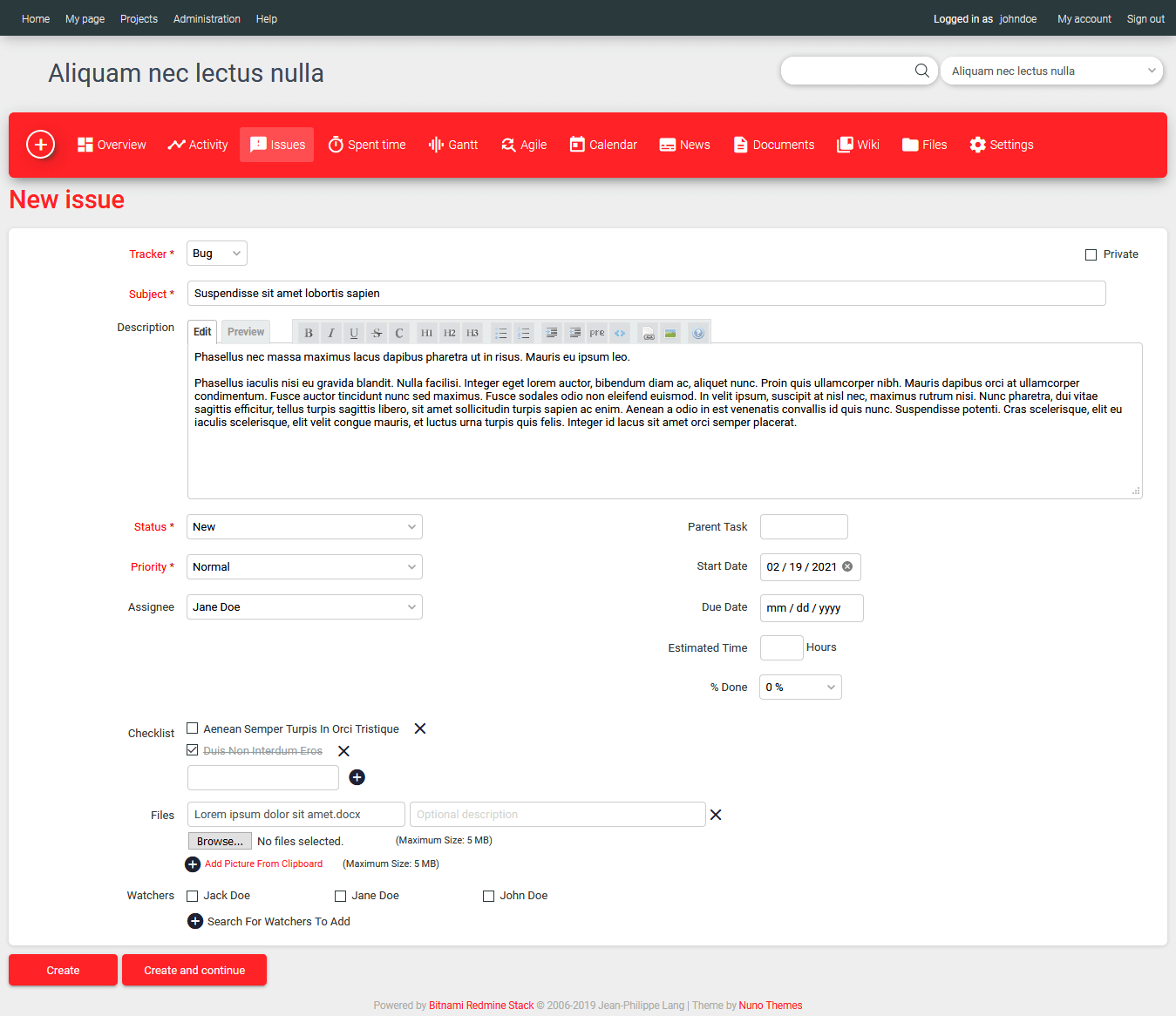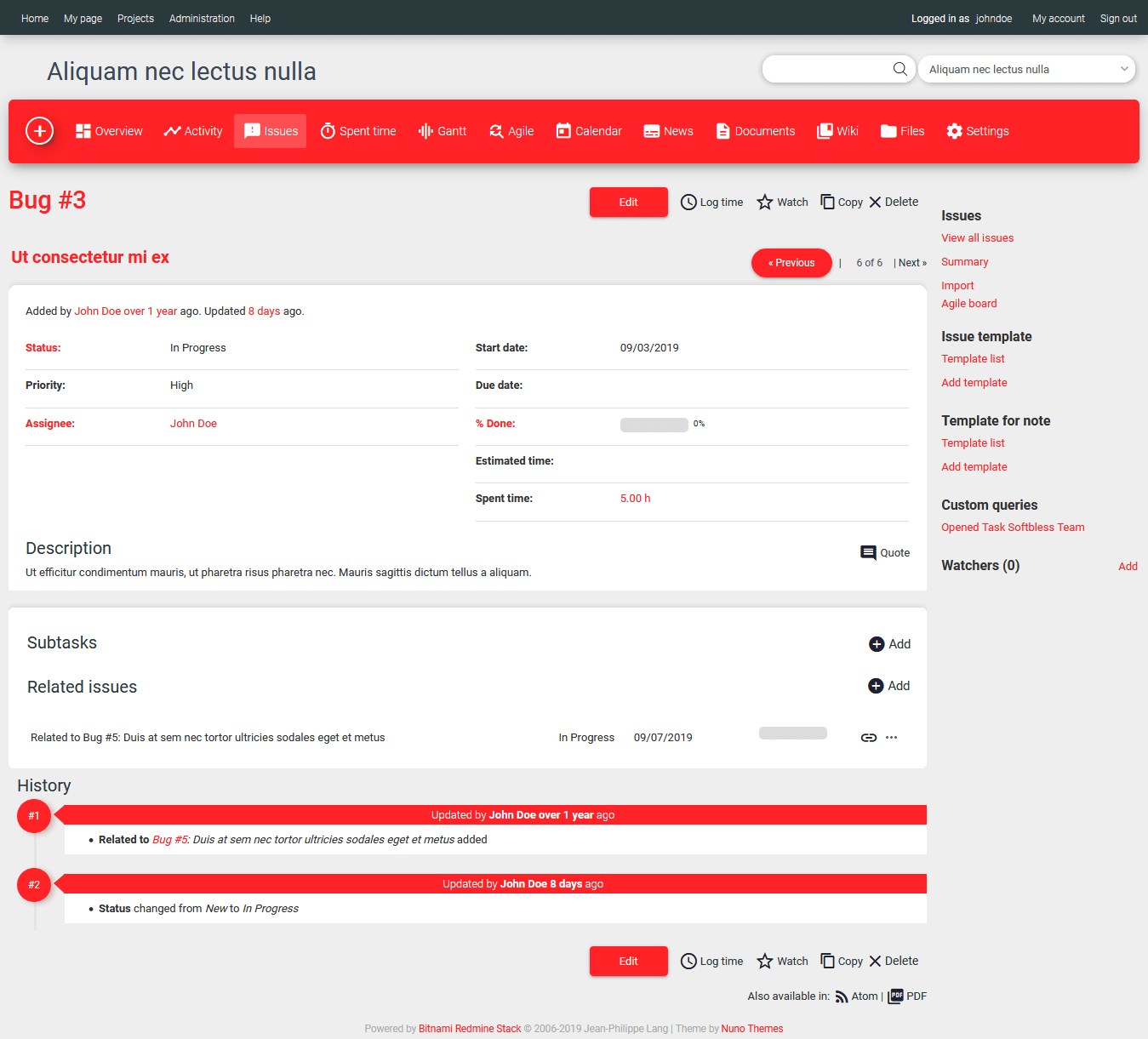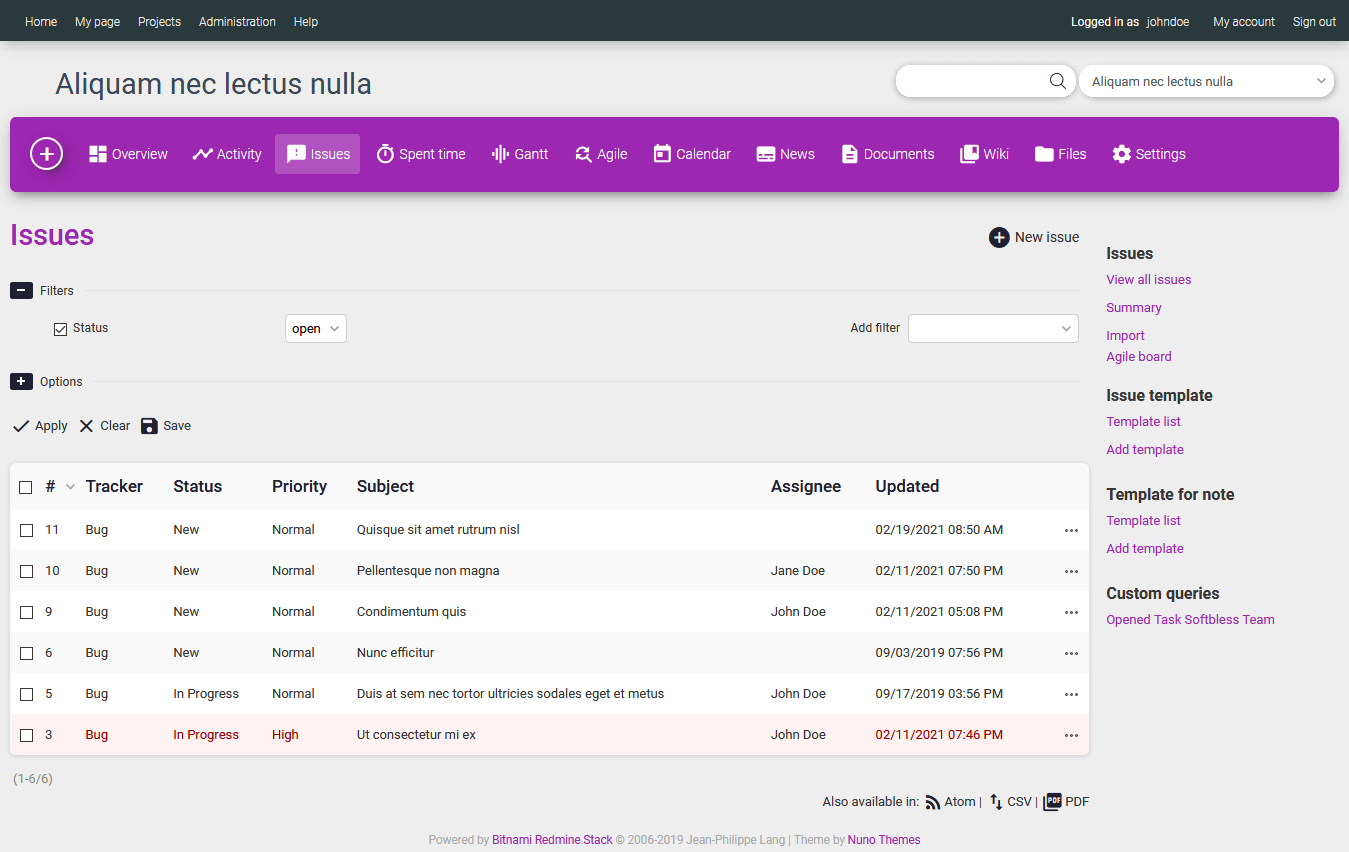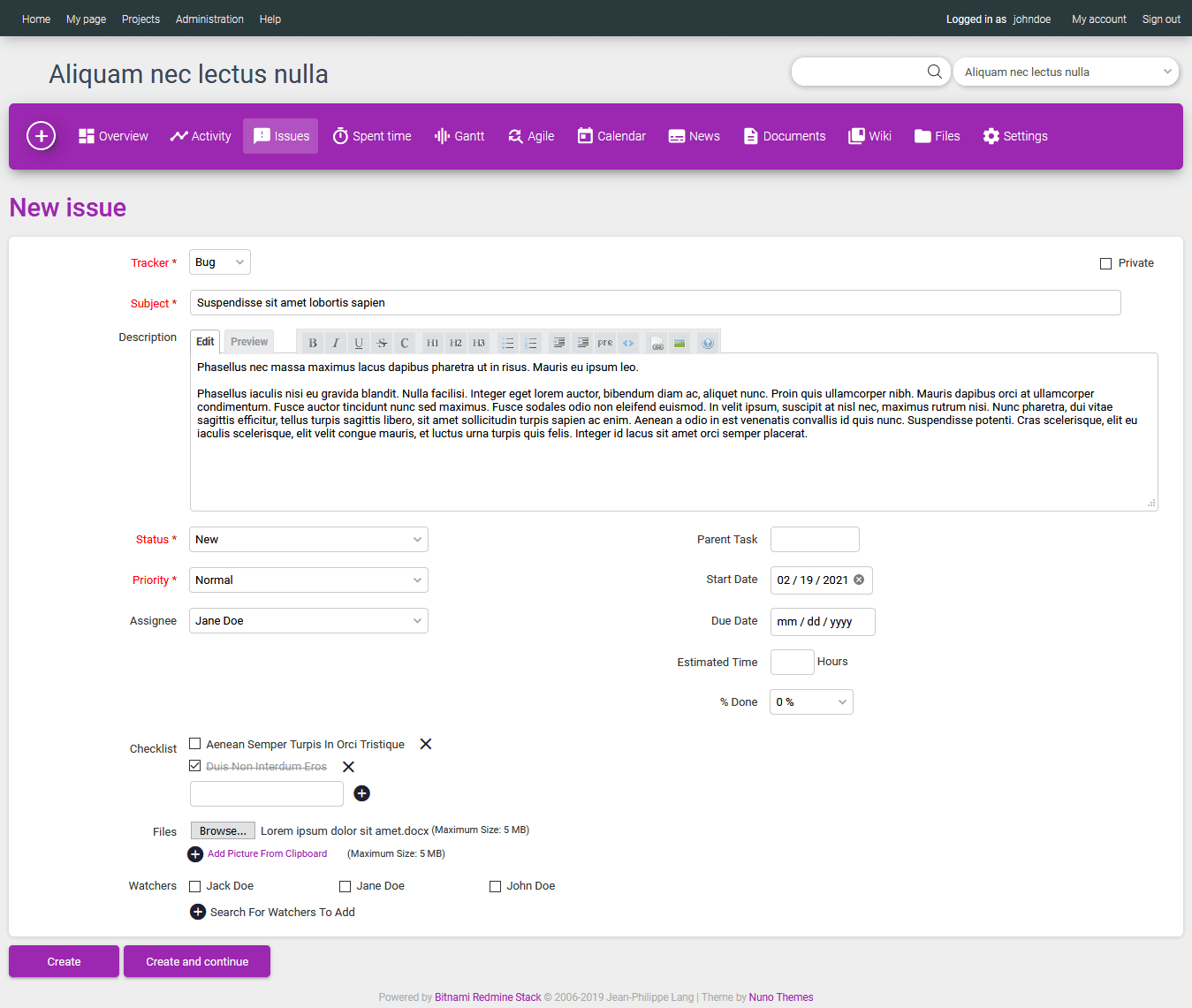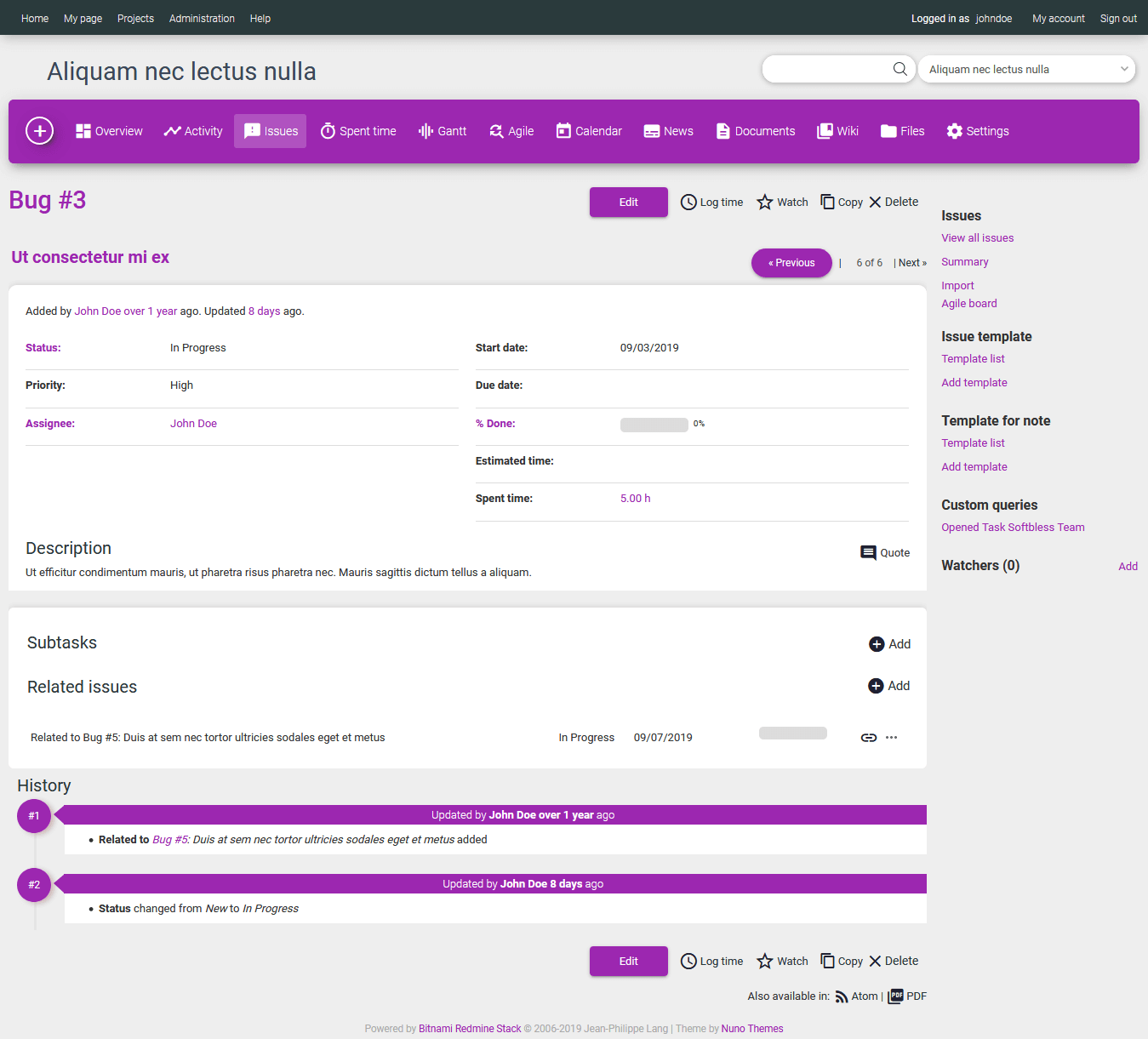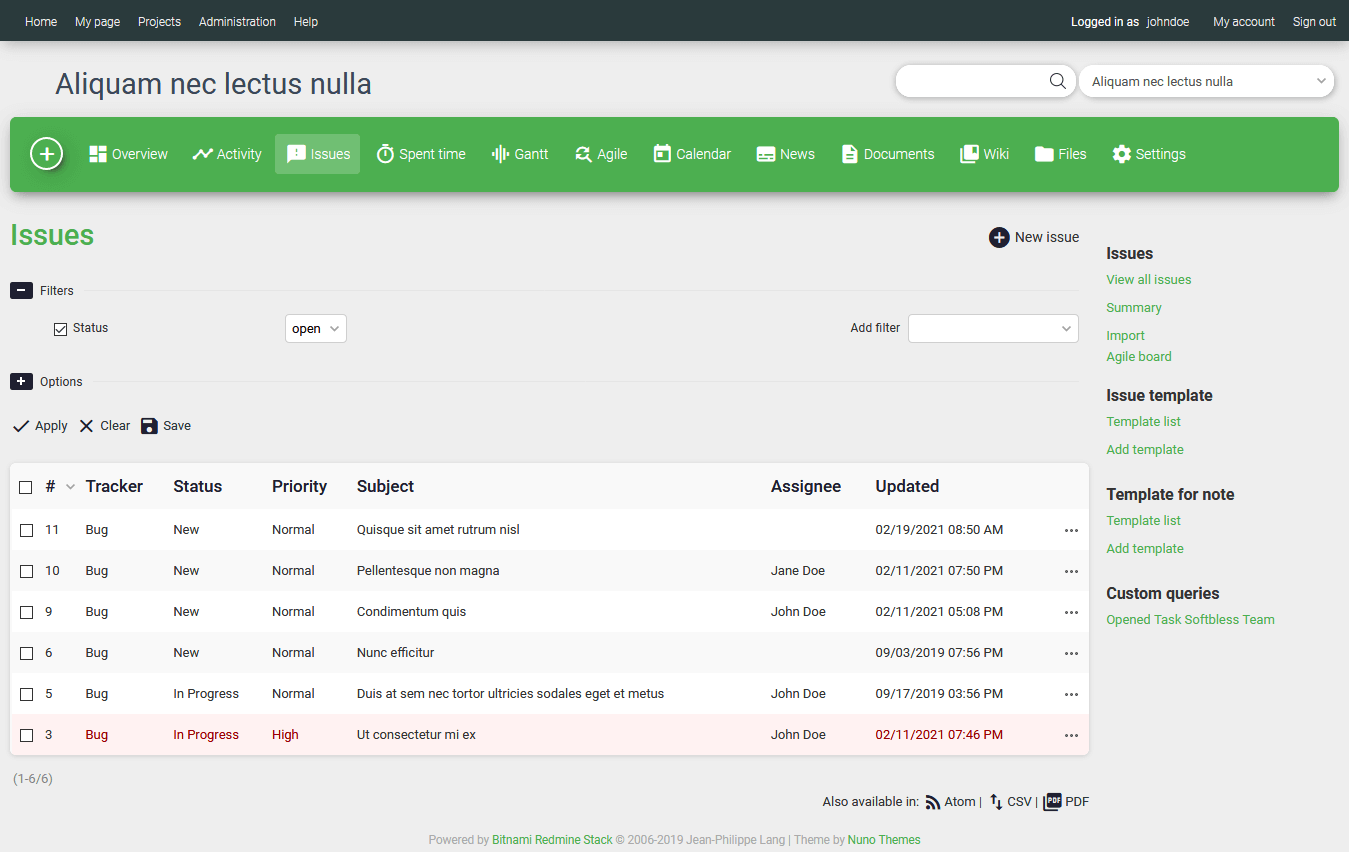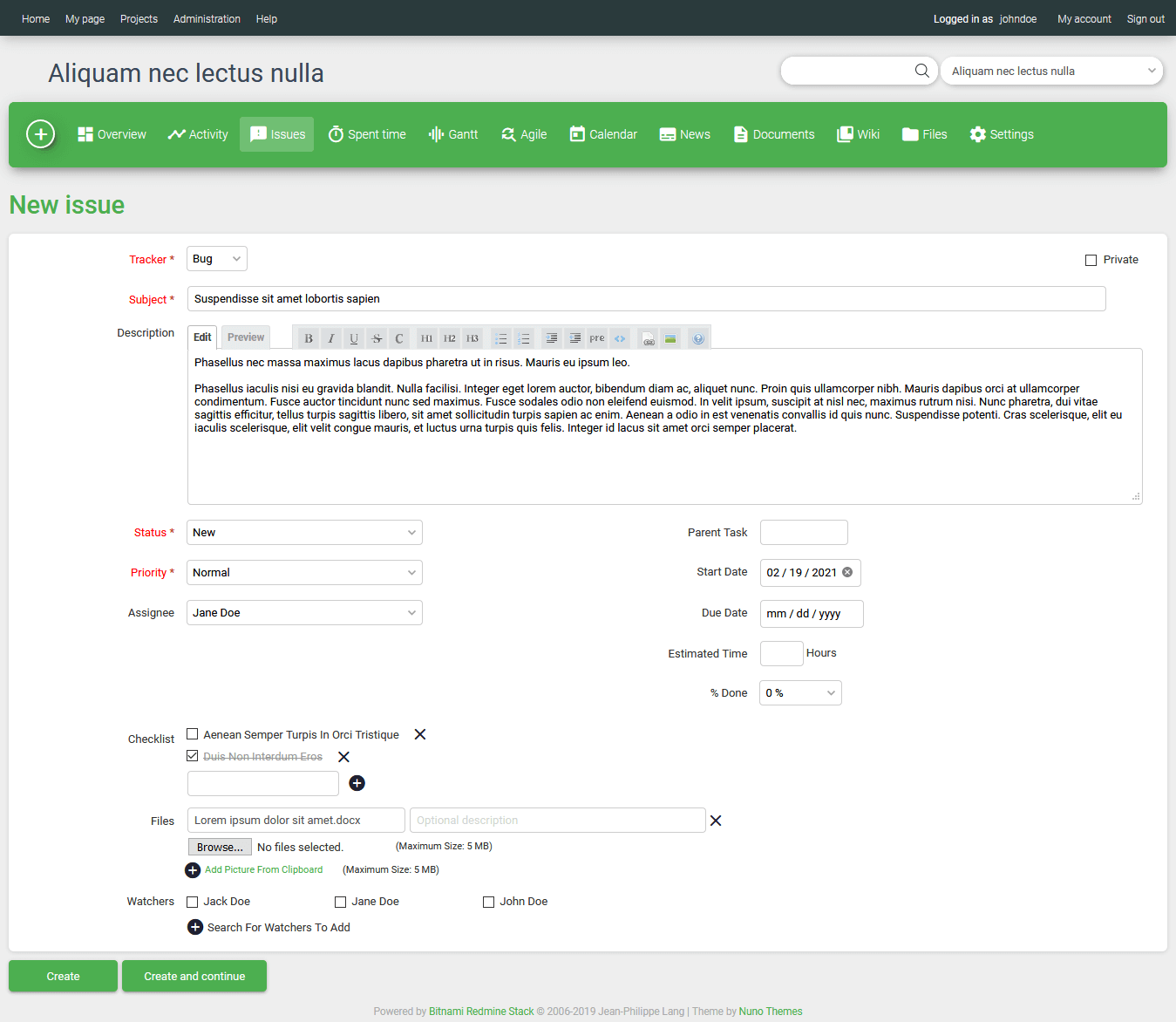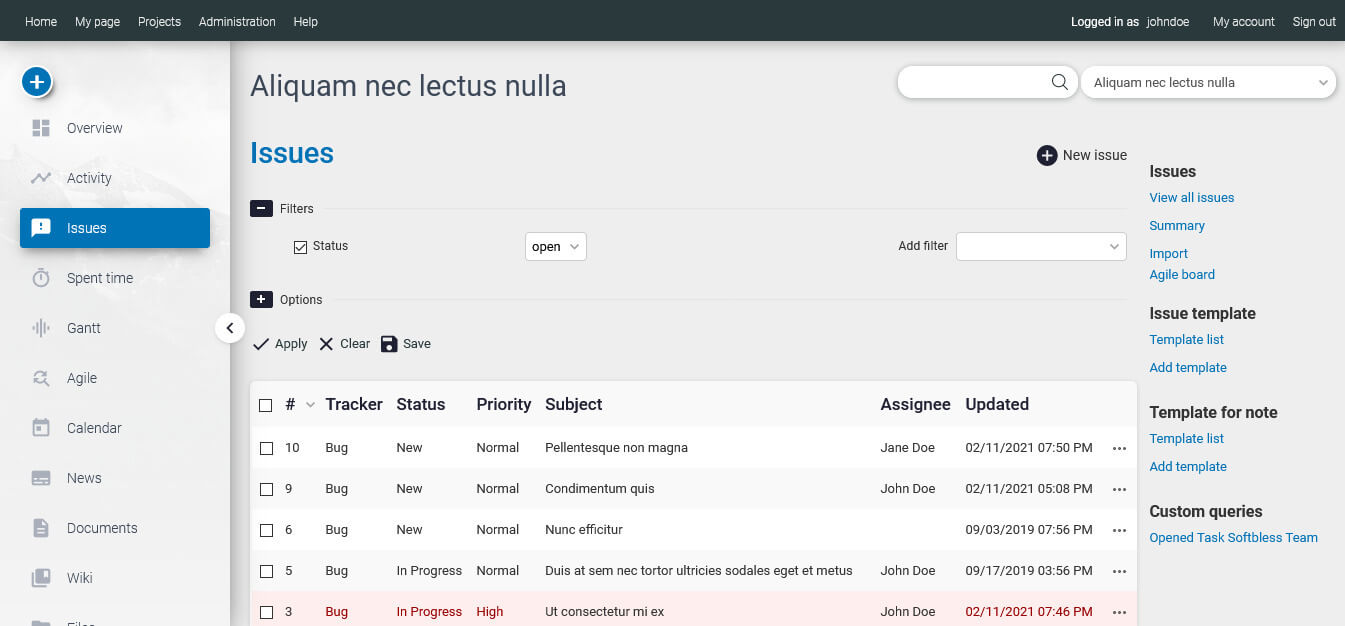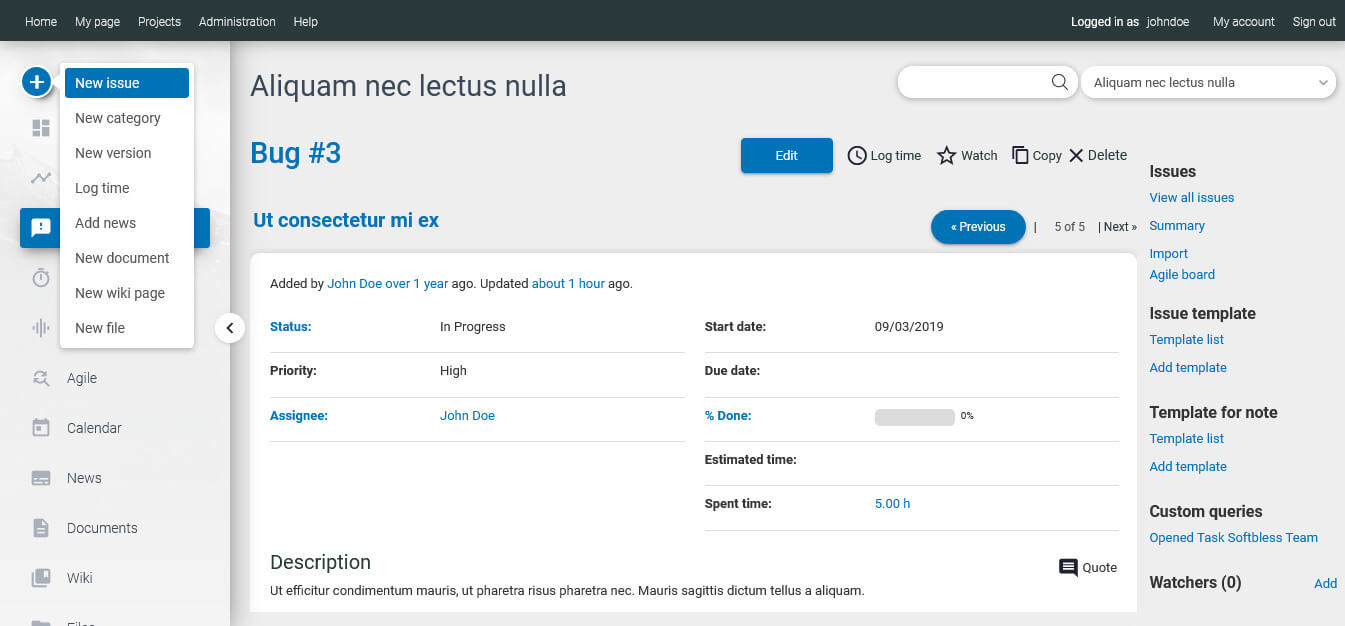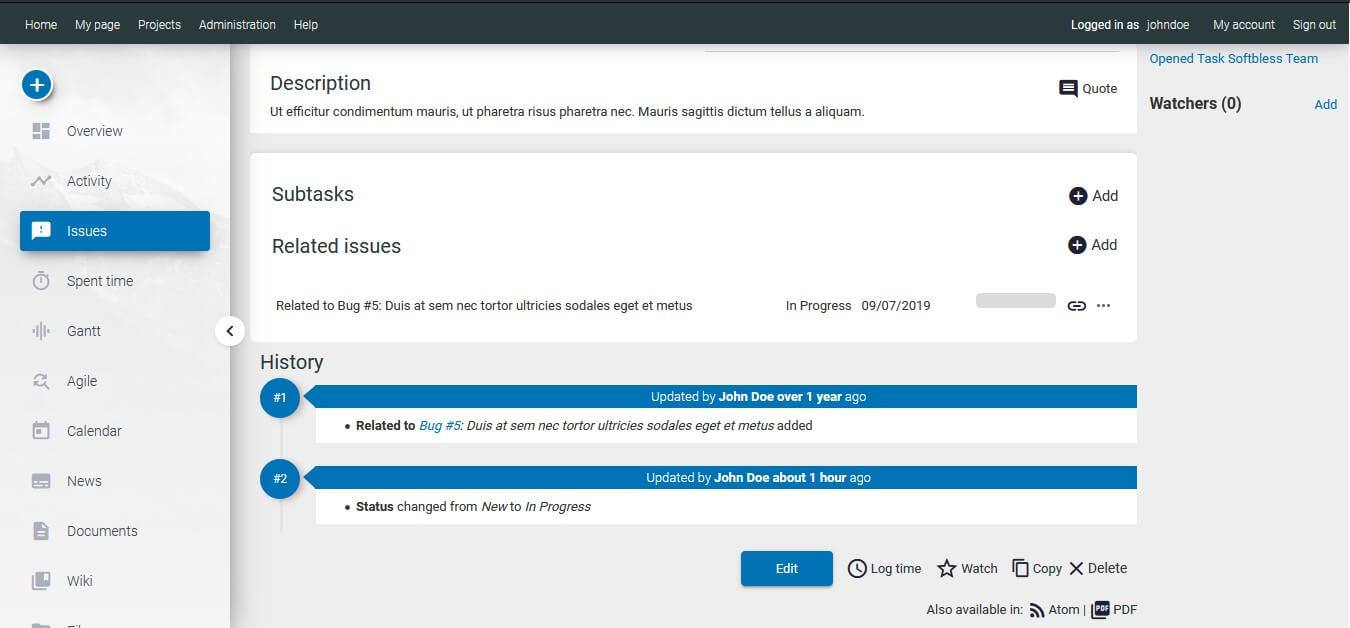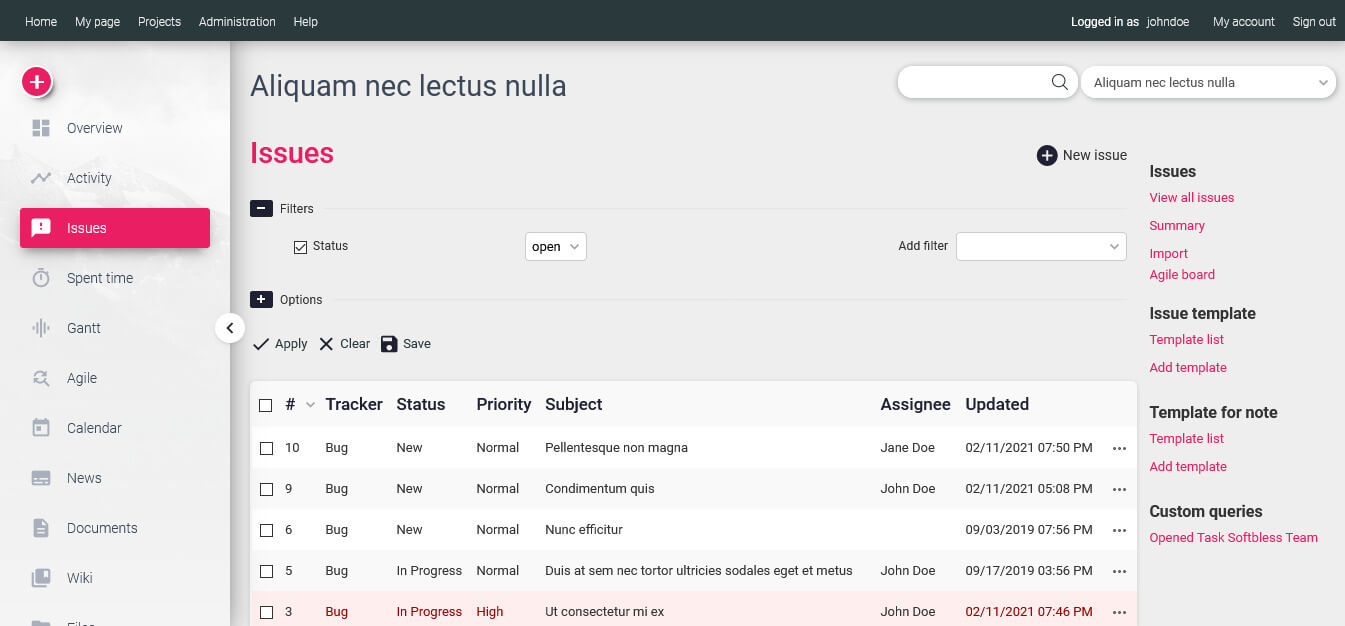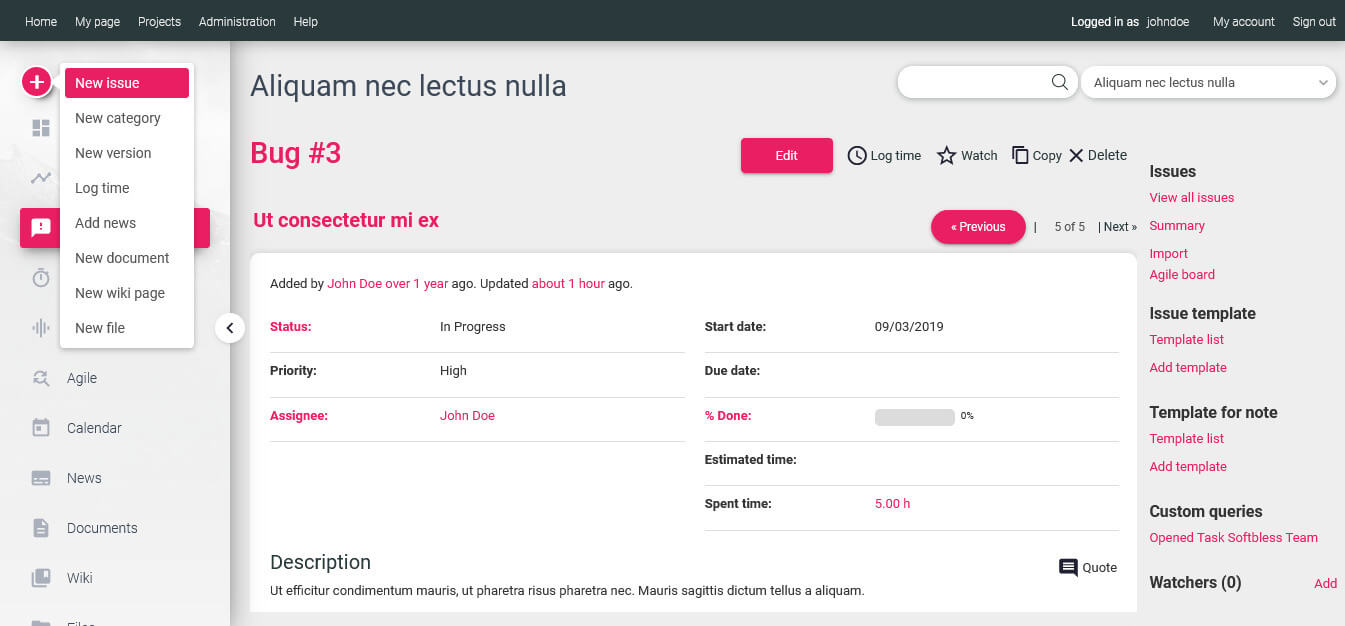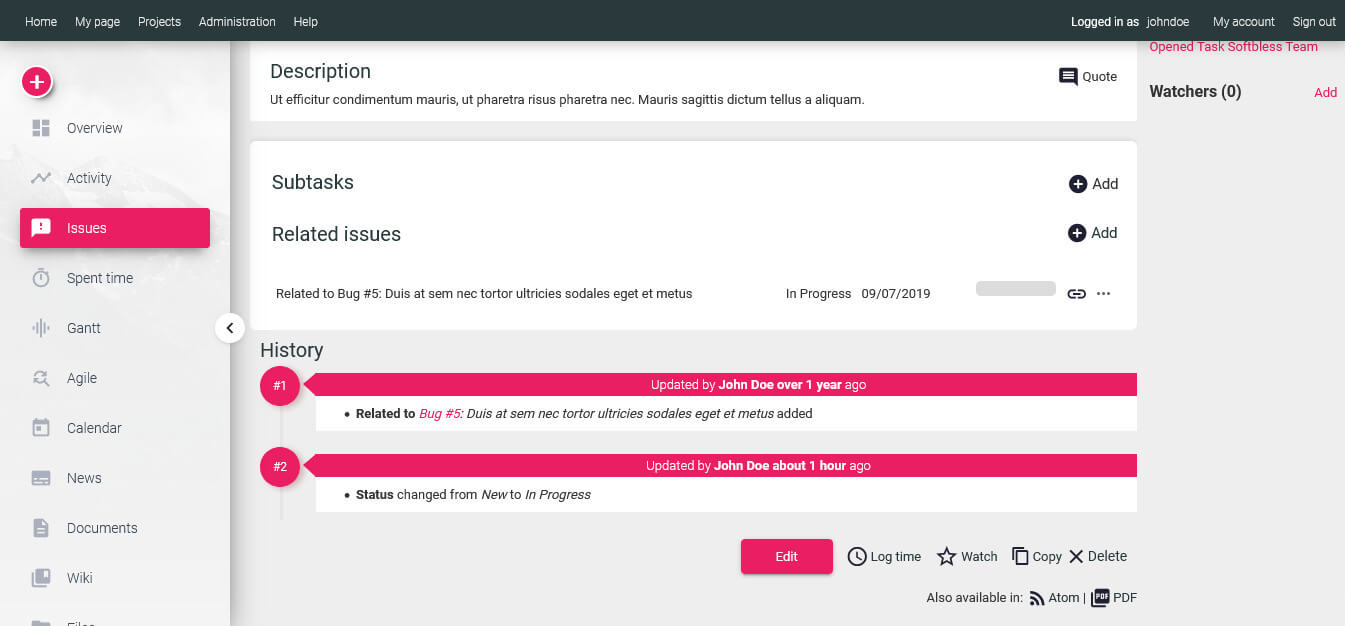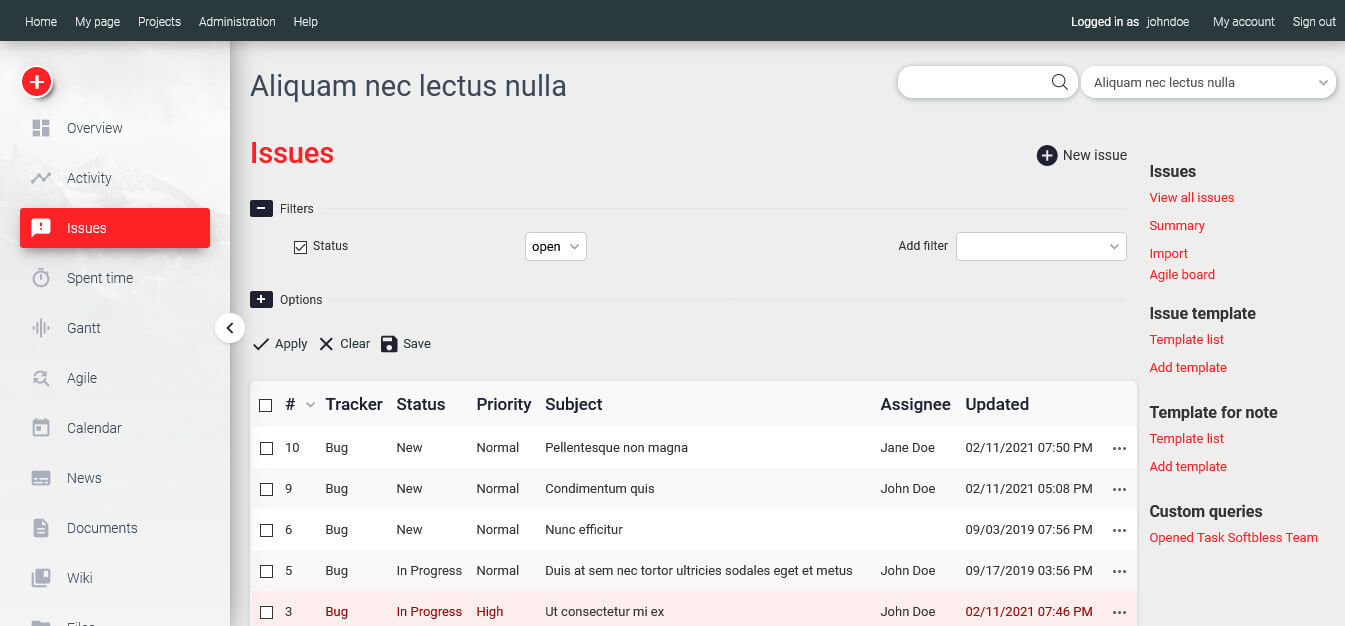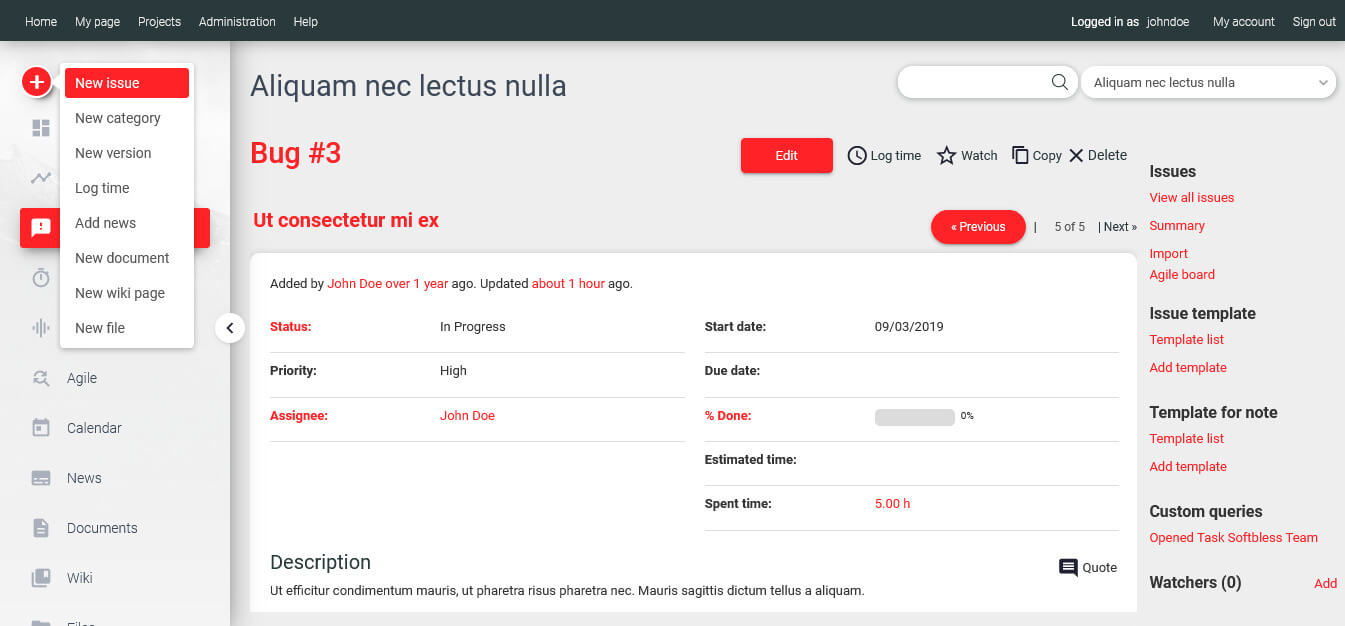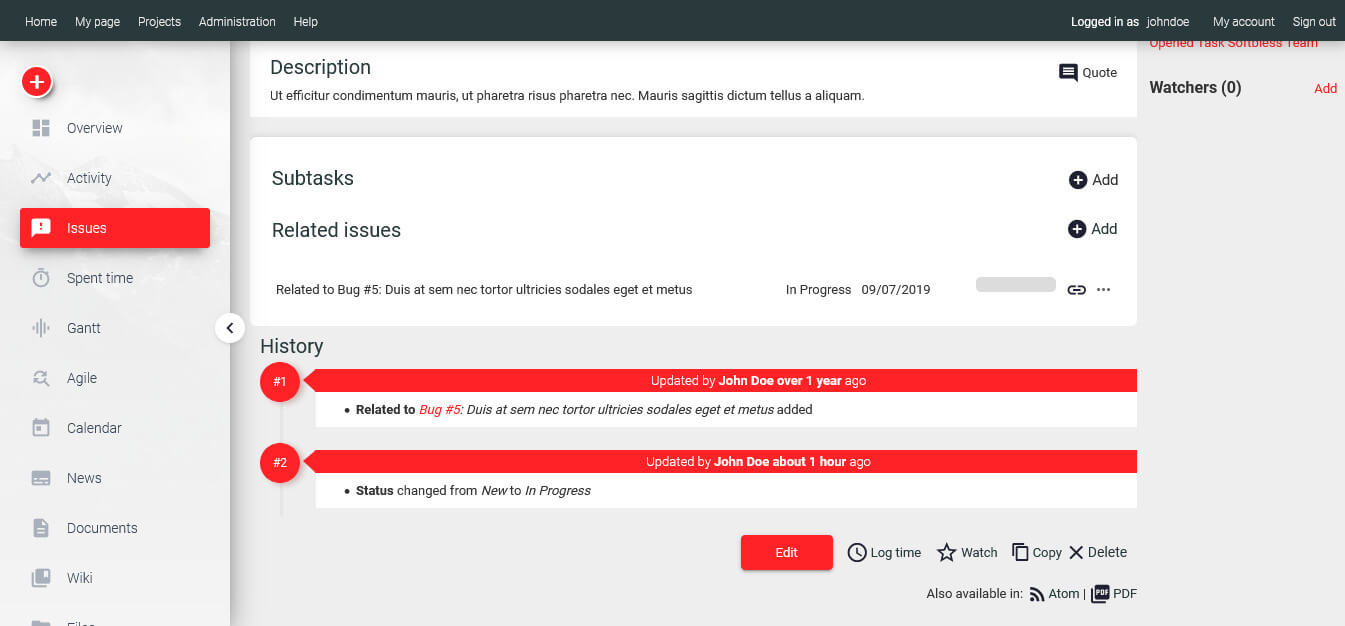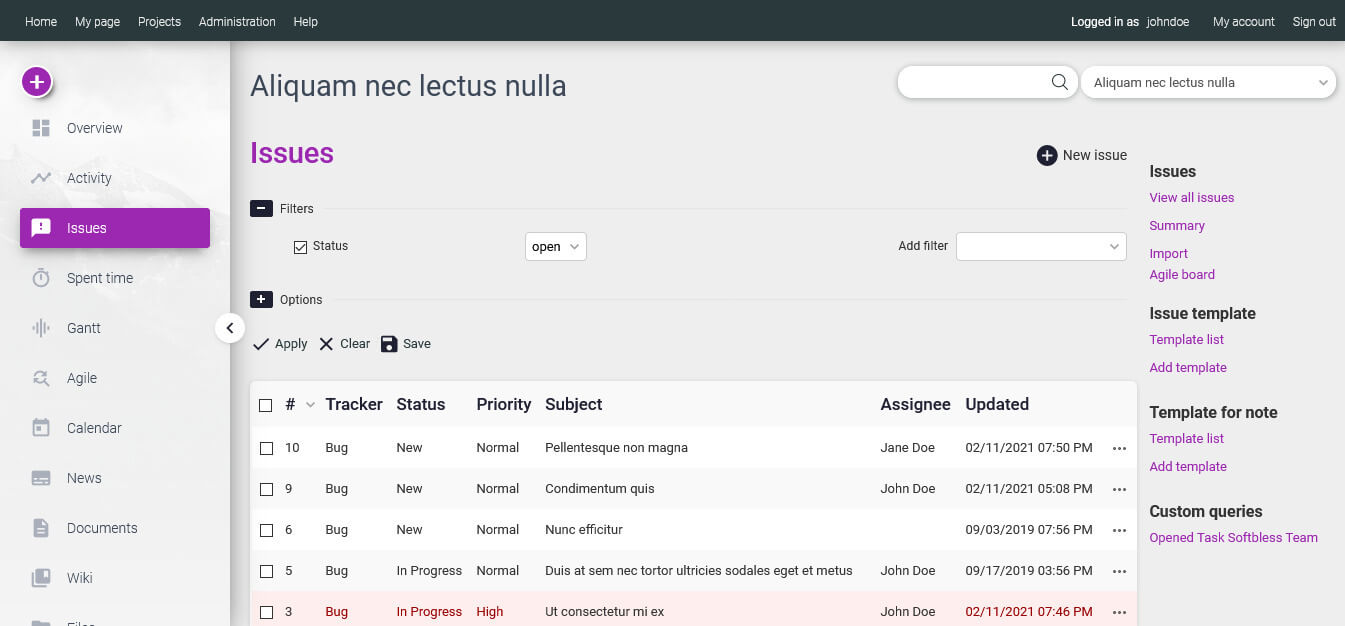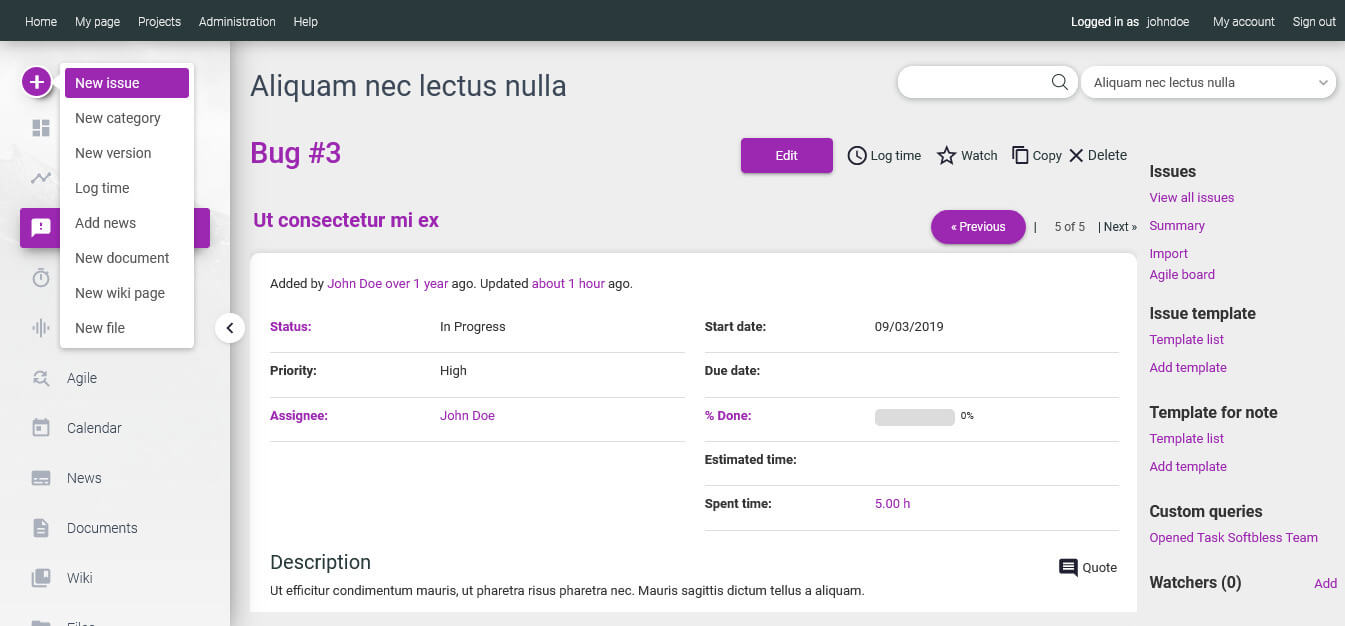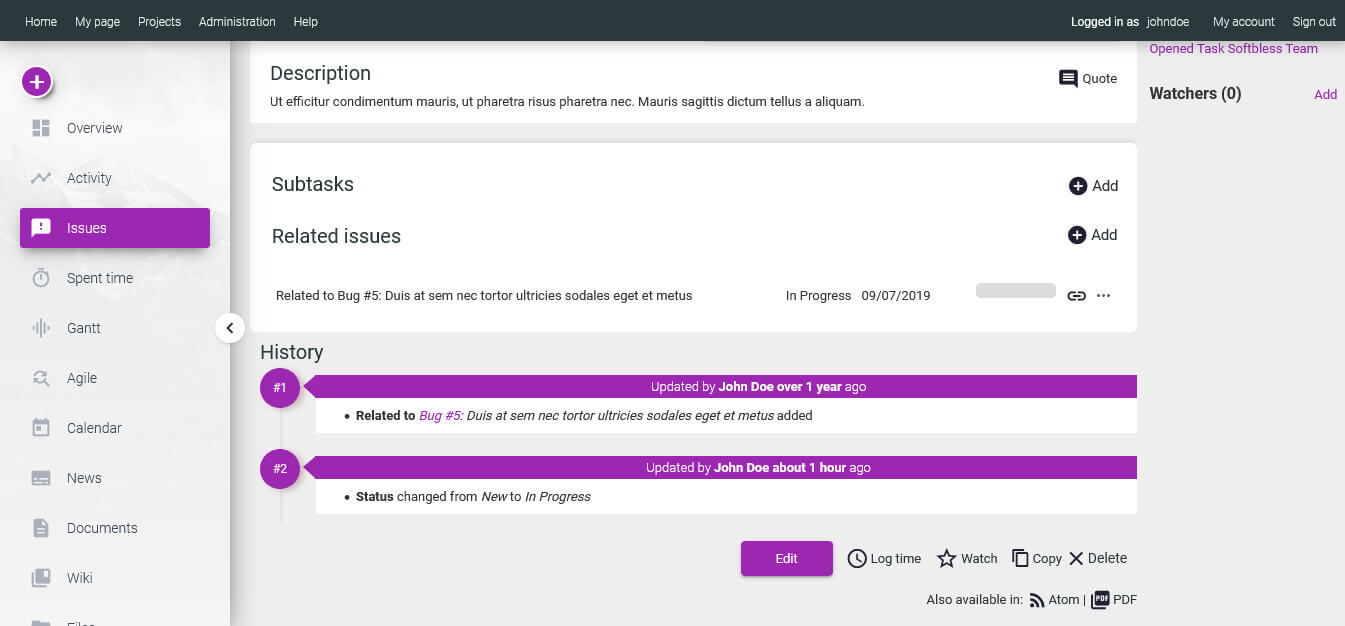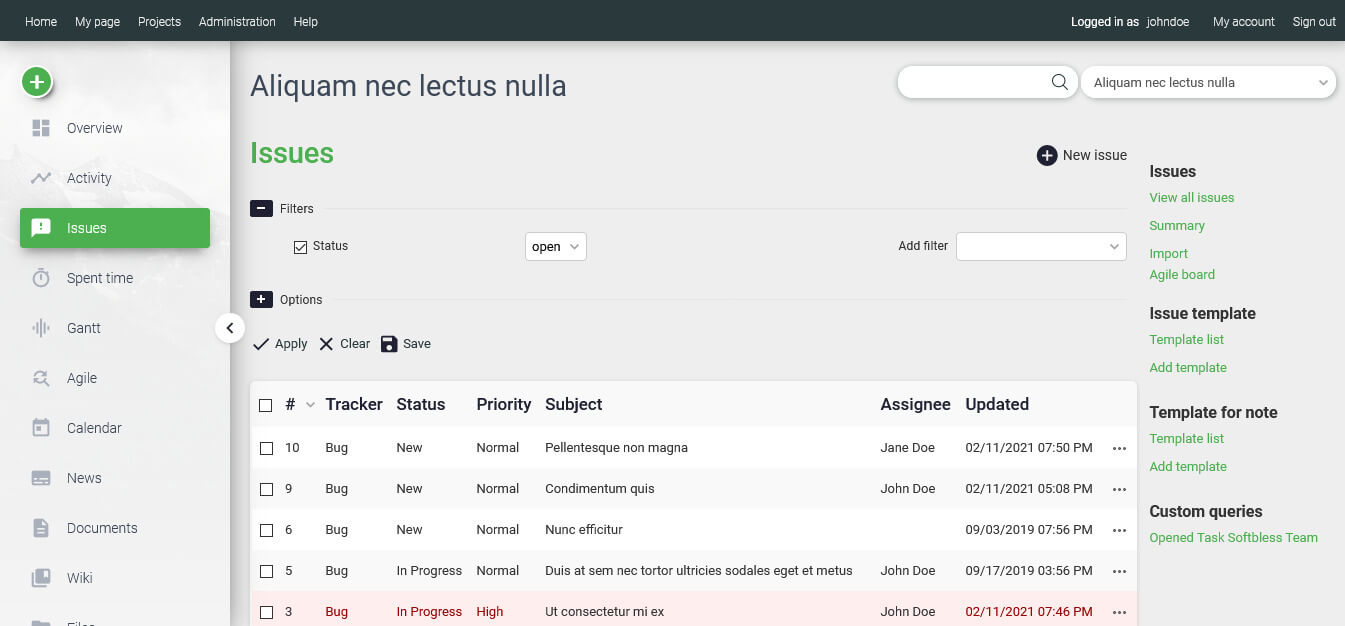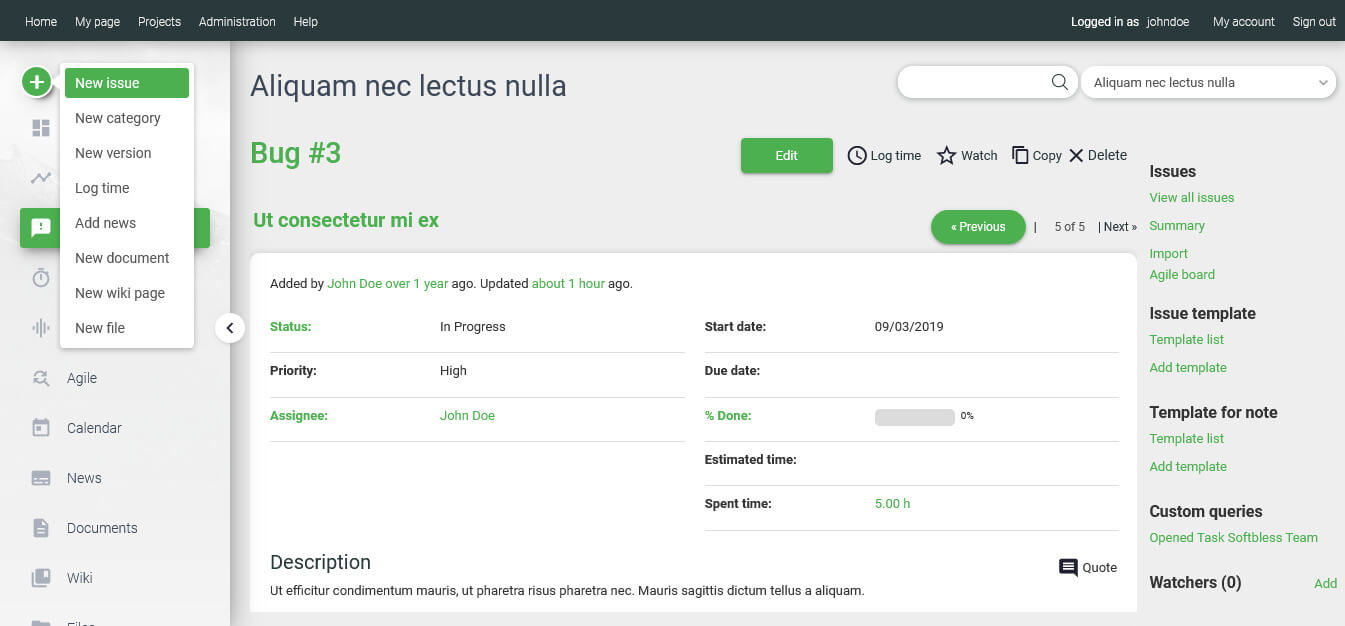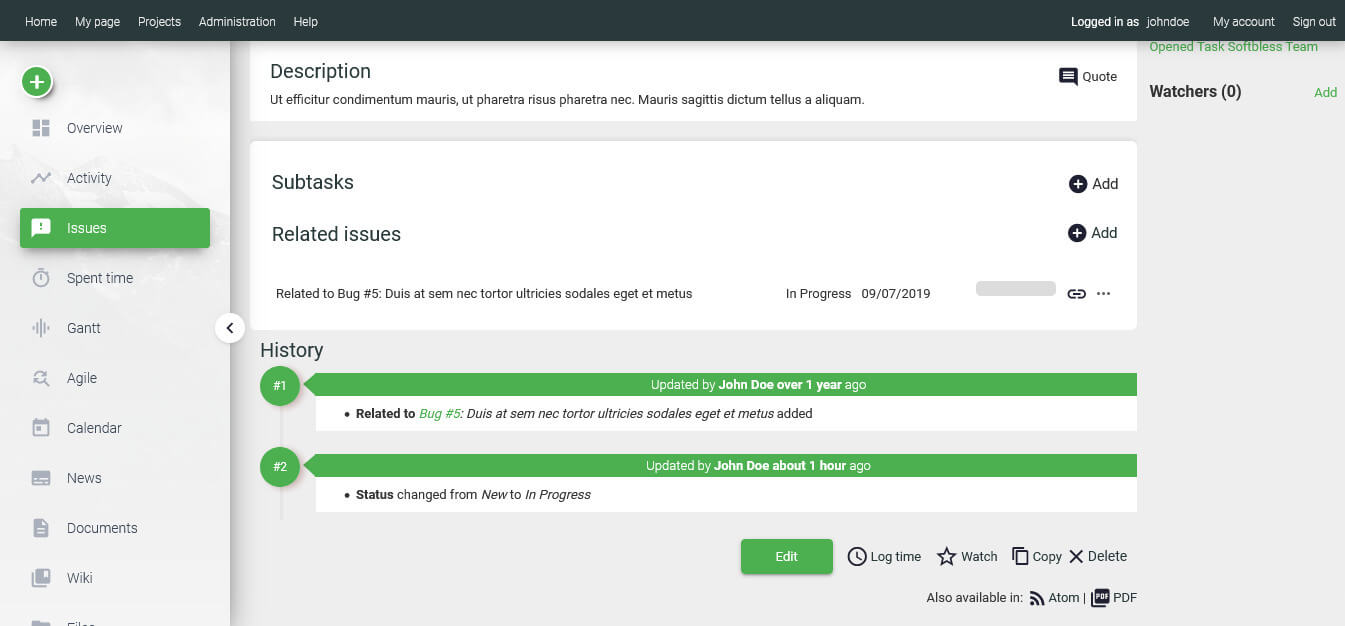redmine theme
nuno zeta
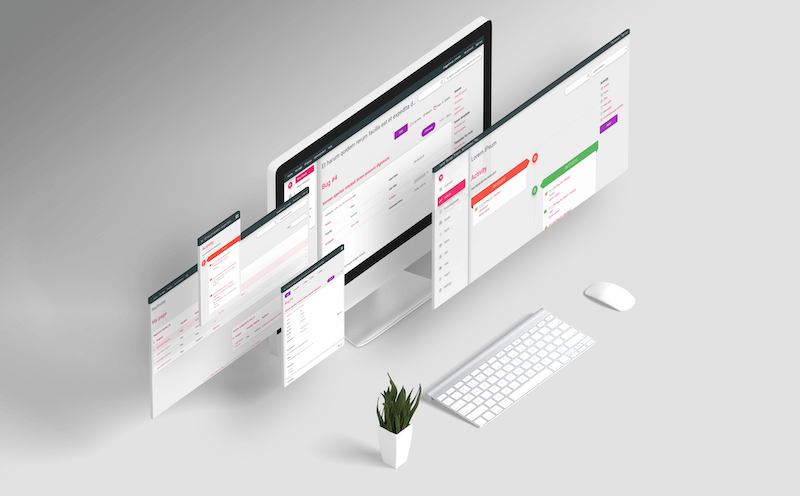
Redmine Theme Nuno Zeta
The Nuno Zeta Redmine Theme from Nunothemes.com (by Softbless) is a powerful, responsive solution designed to elevate your Redmine instance with a professional and aesthetic look. Nuno Zeta not only enhances the visual appeal with a sleek and eye-catching design but also optimizes usability, creating a more engaging and efficient user experience also navigate through Redmine with ease. Nuno Zeta was made with Material Dashboard Pro from Creative Tim. User-Centric Design is a crucial factor for any project management system, especially one like Redmine. In today’s fast-paced work environment, it is essential for these systems to prioritize a clean and intuitive interface that empowers users of all skill levels to navigate and utilize the platform effectively. A user-friendly design not only enhances productivity but also reduces the learning curve, making it easier for teams to collaborate and manage projects seamlessly.The Nuno Zeta theme addresses the shortcomings of Redmine’s default layout by offering a fresh, modern aesthetic that elevates the user experience. With its sleek design and thoughtfully organized features, Nuno Zeta stands out from other themes by having of its creative features:
- Multiple Color Schemes: The Nuno Zeta theme allows you to easily change color schemes with just a few simple steps, making it adaptable to match your corporate identity. The stunning options for color schemes ensure your interface is visually appealing.
- Vertical or Horizontal Navigation Bar: Yes! You read that right—you can change the navigation bar’s position to either vertical or horizontal, tailoring it to better suit your users’ preferences.
- Material Icons: We are committed to enhancing the user experience by incorporating every detail that fosters engagement. The use of material icons adds a fun and interactive element, making it easy for users to navigate the system.
SCREENSHOTS Redmine Theme Nuno Zeta
Boost user engagement with the Nuno Zeta theme! Designed for a more engaging experience, it offers both horizontal and vertical menu options that you can switch between in seconds with just a few simple steps. Here, have a little sneaky peek at what they look like!
HORIZONTAL MENU
VERTICAL MENU
Requirements

Redmine 2.6 - 5.1+
Supported Plugins
- Knowledgebase
- DMSF
- Redmine Local Avatar Plugin
- Xapian Search
- Redmine Checklist
- Redmine Agile Plugin
- Clipboard Image Paste
- A common libs
- Custom Menu Redmine
- Redmine Auto Done 100%
- Redmine Code Review plugin
- Redmine Default Due Date Plugin
- Redmine Email Images plugin
- Redmine email inline images plugin
- Issue Importer
- Redmine Issue Templates
- Redmine Landing Page plugin
- Redmine Mail Reminder plugin
- Redmine Mentions
- Menu Links Plugin
- Redmine Recurring Tasks
- Redmine Slack
- Redmine CRM
Pricing
1 Month
-
Multiple Downloads Within 1 Month
-
1 (one) Site
-
Bug Fixes
-
no updates
-
Multiple Color Scheme
-
Vertical & Horizontal Menu
6 Months
-
Multiple Downloads Within 6 Months
-
1 (one) Site
-
Bug Fixes
-
Updates Within 6 Months
-
Multiple Color Scheme
-
Vertical & Horizontal Menu
1 Year
-
Multiple Downloads Within 1 Year
-
1 (one) Site
-
Bug Fixes
-
Updates Within 1 Year
-
Multiple Color Scheme
-
Vertical & Horizontal Menu
Installation
Changelog
Latest Update (Oct 16, 2024 - v1.1.0)
- Changed relative path css files for compatibility in Redmine 5.1
- Updated material icon version
- Removed default icon in Redmine 5.1
- Added script to change redmine version compatibility
- Fixed member list position when adding new member to a project
- Fixed edit issue icon position in activity menu
- Change a few icons to material icon
Our Other Sleek Redmine Theme Nuno Zeta
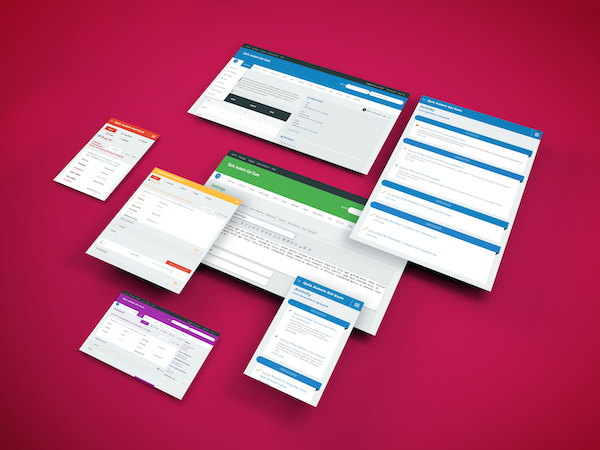
Nuno Kappa Redmine Theme
We know everyone want to make their workspace to be relaxing, that’s why we create the Nuno Kappa Redmine Theme with simple yet calming design and it just perfectly peaceful !
Frequently Asked Questions (FAQ) about the Redmine Theme
/public/themes directory in your Redmine instance. Once uploaded, go to the Redmine settings, navigate to Administration > Settings > Display, and select the theme from the dropdown menu. Detailed installation instructions are provided with the theme, and our support team is always available to assist with any challenges.